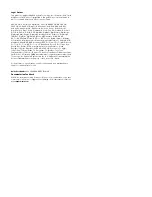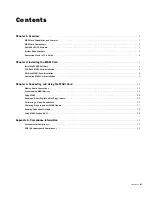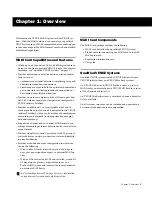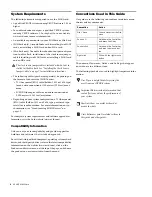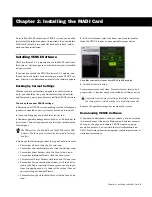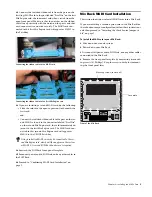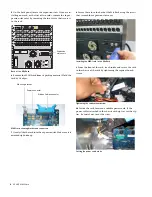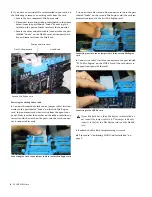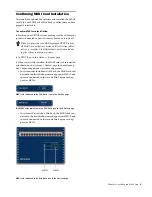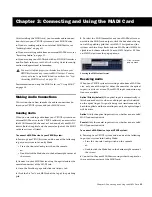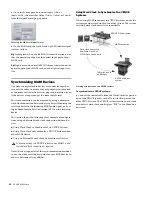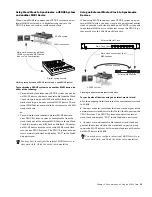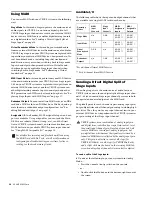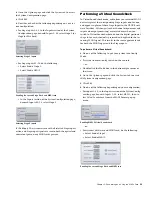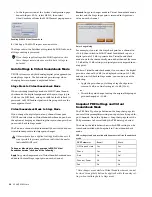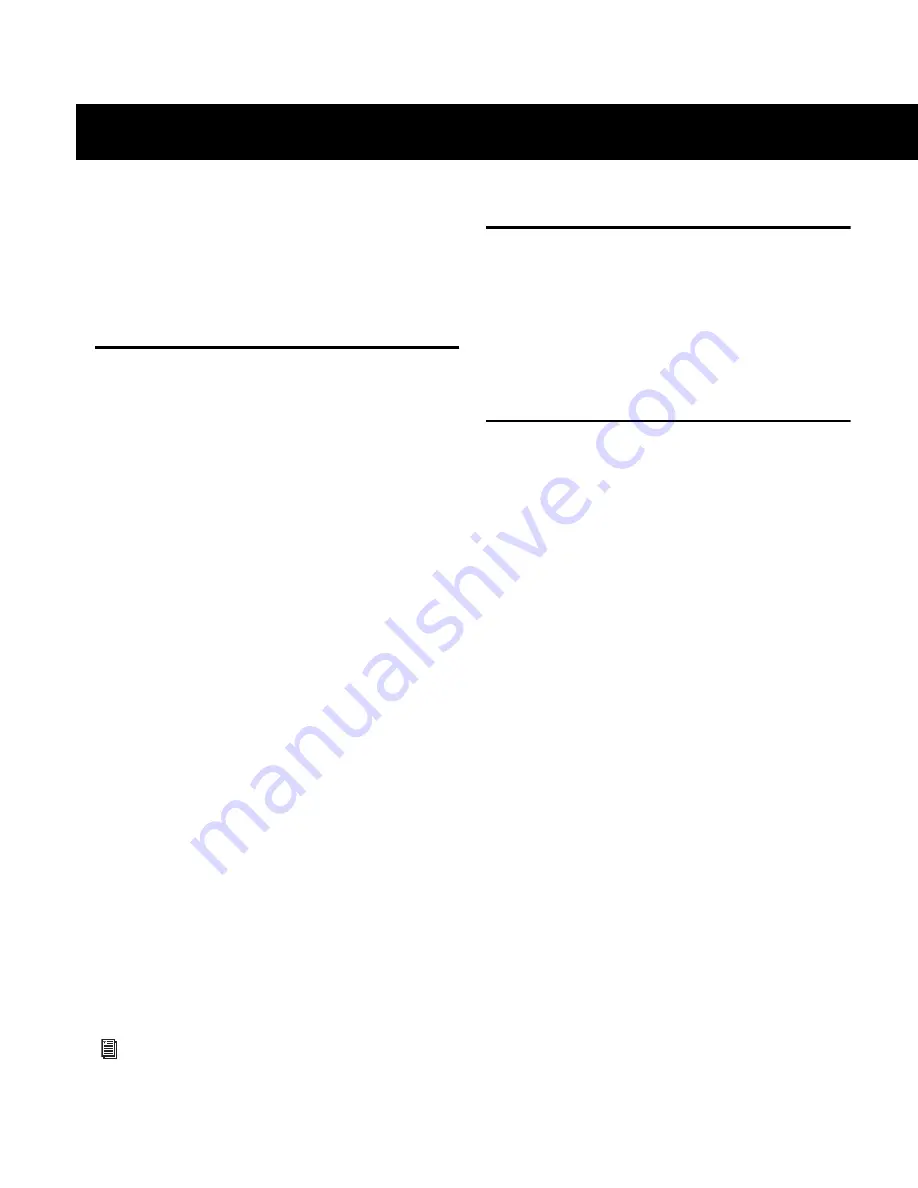
Chapter 1: Overview
1
Chapter 1: Overview
Welcome to the VENUE MADI Option card for VENUE sys-
tems. With the MADI card you can connect your qualified
VENUE system to any MADI-compatible device, enabling you
to take advantage of the MADI format’s multi-channel audio
distribution capabilities.
MADI Card Capabilities and Features
• Allows up to 64 channels of 24 bit, 48 kHz digital audio to
be sent to and from a qualified VENUE system. (For more in-
formation, see “Qualified VENUE Systems” on page 1.)
• Provides optical and coaxial connections, with advanced
features such as:
• Automatic input signal detection, simplifying setup and
allowing for redundant connections.
• Simultaneous output to both the optical and coaxial out-
put connectors, facilitating redundant connections or
distribution to multiple destinations.
• Provides a one-for-one digital split of all Stage input chan-
nels 1-48 without needing to crosspatch or configure the
VENUE software Patchbay.
• Provides an additional 16 user-assignable input and 16
user-assignable output channels (configured in the VENUE
software Patchbay), which can be used for any combination
of recording and playback (including simultaneous play-
back and recording).
• Supports 64-channel and 56-channel MADI formats, pro-
viding automatic input format detection and user-selectable
output format.
• Provides Signal Present and Optical Source LEDs, giving vi-
sual feedback for verifying connection status and simplify-
ing troubleshooting.
• Provides a redundant output configuration in which you
can do the following:
• With two MADI cards installed, record all 48 Stage in-
puts, plus any assignable outputs, to external MADI de-
vices.
• With an HDx card and a MADI card installed, record all
48 Stage inputs, plus any assignable outputs, to a
Pro Tools|HD system, and transmit the same channels to
an external MADI device.
MADI Card Components
The MADI Card package includes the following:
• MADI card (installs into a qualified VENUE system)
• Ribbon cable for connecting the MADI card to the DSP
Mix Engine card
• Registration information card
• This guide
Qualified VENUE Systems
Qualified VENUE systems include VENUE D-Show systems,
VENUE Profile systems, and VENUE Mix Rack systems.
On VENUE D-Show and VENUE Profile systems, up to two
MADI cards can be installed in a VENUE FOH Rack for a total
of 128 channels of digital I/O.
On VENUE Mix Rack systems, a total of 64 channels of digital
I/O are available.
On all systems, two cards can be installed and operated in a
64-channel redundant output configuration.
See “System Requirements” on page 2 for more information
on requirements for redundant output operation.