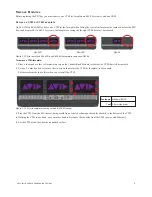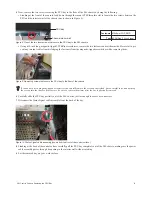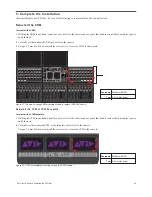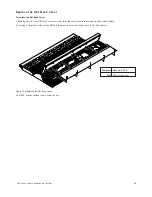S6L Control Surface: Replacing the PSU Bay
9329-65877-00 REV A
1
S6L Control Surface: Replacing the PSU Bay
This section provides instructions for replacing the PSU (Power Supply Unit) bay in the S6L Control Surface.
Before you Begin
Make sure to do all the following items before beginning the procedure.
1
Make sure you have assembled all
2
Put on your anti-static wrist band and configure according to its instructions.
3
Shut down your system, and disconnect any cables connected to your S6L control surface.
4
Make sure your work area is clear of any debris.
Required Tools and Items
• 1x 2.5mm Hex driver
• 1x 12-inch long, magnetic-tipped #2 Phillips screwdriver (magnetic highly recommended but not required)
• 1x 5/16 socket
• Anti-Static wrist strap (not included)
• Small cups or other containers to hold and organize the different types of fasteners as you remove them from the unit
• Table or other work surface strong enough to support the S6L control surface while allowing access to the front and back, and
with enough extra space to set both the old and new PSU bays
• Other small padded surface to set modules while they are removed from the unit
• Recommended: Pen and lightweight tape to label cables as you disconnect them (to ensure correct re-installation)
What’s Included
• 1x Replacement PSU Bay
VENUE S6L control surface PSU bay
Throughout this procedure, keep the removed screws organized to simplify re-assembly.
A
B
A
B