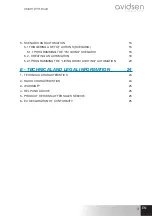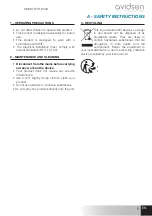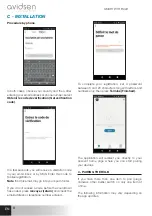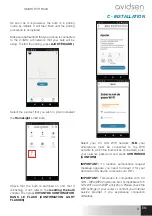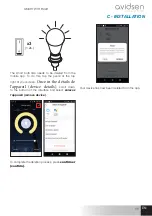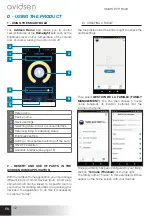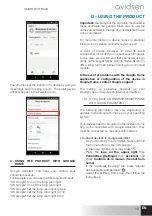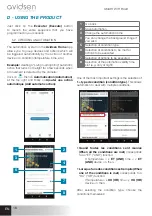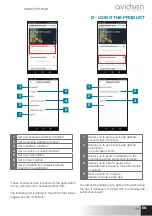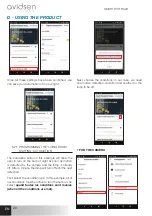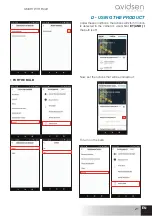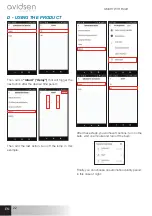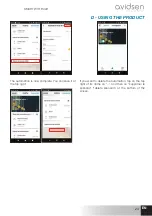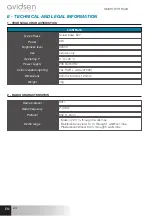15
EN
EN
SMART WIFI BULB
D - USING THE PRODUCT
For example, you can use the following commands:
“Alexa” Turn on the living room light
“Alexa” Turn off the living room light
“Alexa” Set the living room light to blue
“Alexa” Set the living room light to 100
“Alexa” Set the living room light to 50
Important:
the names of the products mentioned in
these examples are generic. Make sure to use the
name you entered in the app of your Assistant to use
voice commands.
Download and install the Amazon Alexa app from the
Play Store or Apple store.
Your devices must be paired in the Avidsen Home
app to be controlled by the Amazon assistant. They
must be connected on the same WiFi network.
• Installing the Avidsen Home Skill
- In the Amazon Alexa app, press the menu at the
top left and select
Skills et Jeux (Skills and
Games)
- Search for
Avidsen Home
in the list of skills or
use Recherche (Search) at the top right
- Select the
Avidsen Home
Skill and
activate
for use
-
Fill in the username and password for the
Avidsen Home app
- Once the skill is correctly paired, press the cross
at the top left-hand side.
- The app will offer to search for devices. Press
Detect devices.
• Connect devices to Amazon Echo
-
Using the guided Search to connect an
automated device
· In the Amazon Alexa app, press the menu
at the top left and select Ajouter un appareil
(Add a device).
·
Select the type of device you want to
connect.
· Select the brand and follow the instructions
on the screen.
- Use voice command to connect an automated
device.
· Once a skill is installed, say “Alexa, find new
devices.”
· After 45 seconds, Alexa will give you the
devices found.
For more information on Amazon Alexa,
please consult Amazon support.
A word of advice,however. In order to avoid
unwanted commands if you connect several
modules in one area, we recommend that you
avoid using a group name suggested by Alexa
(bedroom, office, living room, etc.) when naming
your command module.
In the event of problems with the Amazon
Alexa application or configuration of the
device in Amazon Alexa, contact Amazon
support.
5 - SCENARIO AND AUTOMATION
Each device in the
Avidsen Home
range can be
triggered and interact with other products. This way,
you can create life scenarios, grouping different
actions or sequences into one, or automatically
trigger a device according to the status of another.
5.1
TRIGGERING A SET OF ACTIONS
(SCENARIO)
The scenario system in the
Avidsen Home
app
allows you to group actions that will be triggered
on demand, by clicking on a single button on your
smartphone.
Example:
creating an
“I’m going”
scenario to turn
off my smart plug and activate motion detection on
my camera: