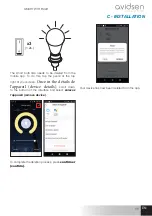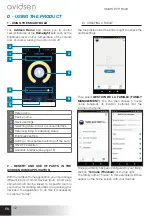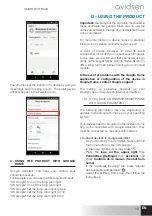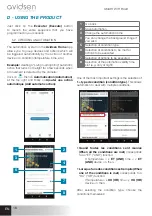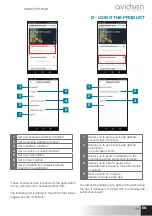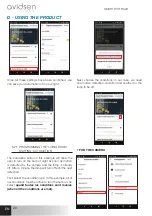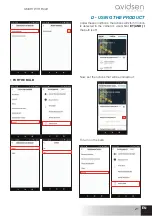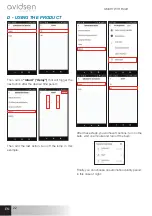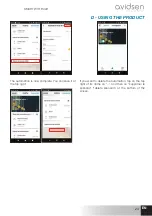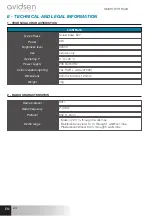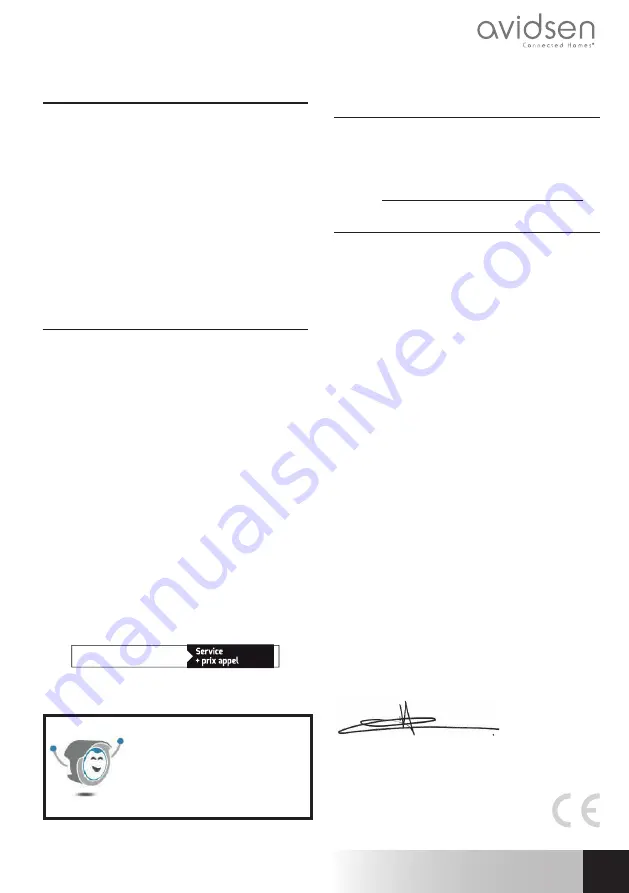
25
EN
EN
SMART WIFI BULB
F - TECHNICAL AND LEGAL INFORMATION
3 - WARRANTY
• This product is guaranteed for parts and labour
for 2 years from the date of purchase. Proof of
purchase must be retained for the duration of
the warranty period.
• The warranty does not cover damage caused
by negligence, knocks or accidents. The parts
of this product must not be opened or repaired
by any persons not employed by Avidsen. The
warranty will be void if the device is tampered
with.
• Avidsen undertakes to keep a stock of
spare parts for this product throughout the
contractual warranty period.
4 - HELP AND SUGGESTIONS
• If, despite the care we have taken in designing
our products and drafting these instructions,
you do encounter diffi culties when installing
your product or you have any questions, we
urge you to contact one of our specialists who
will be glad to help.
• If you encounter operating problems during
the installation or a few days afterwards, it is
essential that you are in front of your installation
when contacting us, so that one of our
technicians can diagnose the source of the
problem, as it will probably be the result of a
setting that is incorrect or an installation that is
not to specifi cation. If the problem is caused by
the product itself, the technician will give you
an RMA number so that you can return the unit
to the shop.
Without this RMA number, the shop may refuse
to exchange your product.
Contact our after sales service team technicians:
0,35 € / min
0 892 701 369
Monday to Friday, 9AM to 12PM and 2PM to 6PM
CET.
Need some help?
Avidssy
will answer your questions on
www.avidsen.com
(toll-free, 24/7)
5 - PRODUCT RETURNS - AFTER SALES
SERVICE
If, despite the care we have taken in designing and
manufacturing your product, it needs to be returned
to our customer service centre, you can check the
progress of the work on our website at the following
address: https://www.avidsen.com/nos-services
6 - EC DECLARATION OF CONFORMITY
Avidsen hereby declares that the equipment
designated below:
Avidsen HomeLight reference 127007 complies
with the RED 2014/53/EU directive and that
its conformity has been assessed pursuant to
applicable standards:
Directive 2014/35/EU: (protection of users’ health
and safety)
- EN 62311:2008
- EN 60950-1:2006 + A11:2009 + A1:2010
+ A12:2011 + A2:2013EN 62368-1:2014 +
A11:2017
- EN 62560:2012 + A1:2015
- EN 62493:2015
Directive 2014/30/EU: (protection requirements
relating to electromagnetic compatibility).
- EN 301 489-1 V2.2.0
- EN 301 489-17 V3.2.0
- EN 55015:2013 + A1:2015
- EN 61547:2009
- EN 61000-3-3:2013
- EN 61000-3-2:2014
Directive 2014/53/EU: (effi cient use of the radio
spectrum, in order to avoid harmful interference).
- EN 300 328 V2.1.1
Drafted in Tours on 05/11/2019
Alexandre Chaverot, CEO