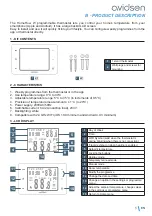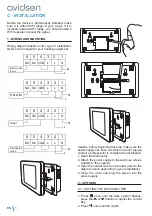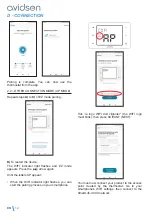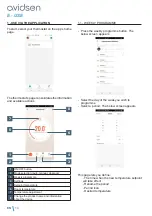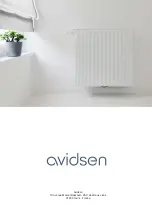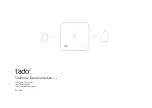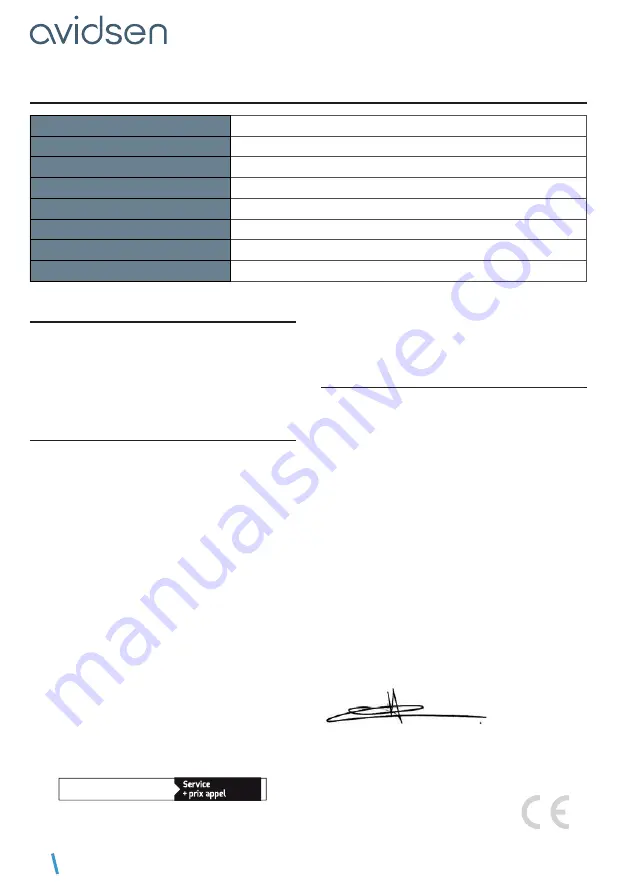
EN
16
F - TECHNICAL AND LEGAL INFORMATION
1 - TECHNICAL CHARACTERISTICS
WIFI radio protocol
WIFI 2.4 Ghz (802.11 b/g/n)
RF and WIFI open air range
30m
Use
Indoor
Operating T°
0°C/+40°C
Storage T°
0°C/+50°C
Power supply
230V AC
Dimensions and weight
79mm x 124mm x 32mm
Max. load
1380 W
2 - WARRANTY
This product is guaranteed for parts and labour
for 2 years from the date of purchase. Proof of
purchase must be retained for the duration of the
warranty period.
The warranty does not cover damage caused by
knocks or accidents.
3 - HELP AND SUGGESTIONS
• If, despite the care we have taken in designing
our products and drafting these instructions,
you do encounter difficulties when installing
your product or you have any questions, we
strongly recommend that you contact one of our
specialists who will be glad to help.
• If you encounter operating problems during
the installation or a few days afterwards,
it is essential for you to be in front of your
installation when contacting us, so that one of
our technicians can diagnose the source of the
problem, as it will probably be the result of a
setting that is incorrect or an installation that is
not to specification. If the problem is caused by
the product itself, the technician will give you an
RMA number so that you can return the unit to
the shop.
Without this RMA number, the shop may refuse to
exchange your product.
Need advice for the installation or start-up of your
product?
Contact our after sales service team technicians:
0,35 € / min
0 892 701 369
Monday to Friday, 9am to 12pm, and 2pm to
6pm.
Avidsen undertakes to keep a stock of spare
parts for this product throughout the contractual
warranty period.
4 - DECLARATION OF CONFORMITY
with the RED directive
Avidsen declares that the above product complies
with the RED 2014/53/EU directive. Its compliance
has been assessed pursuant to the applicable
standards in force:
EN 60950-1:2006+A11:2009+A1:2010+A
2:2011+A2:2013
EN 60730-1:2016
EN 62479:2010
ETSI EN 301 489-1 V2.2.0
ETSI EN 301 489-3 V2.1.1
EN 55032: 2015
EN 55024: 2010+A1:2015
ETSI EN 300 220-1 V3.1.1
ETSI EN 300 220-2 V3.2.1
ETSI EN 300 328 V2.2.0
Tours, 14/09/2020
Alexandre Chaverot, CEO