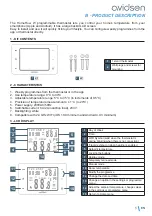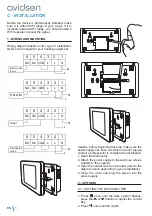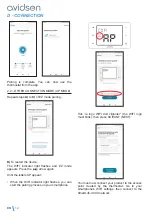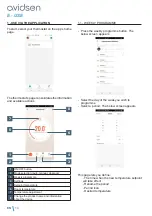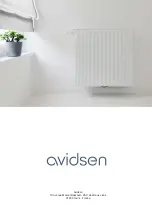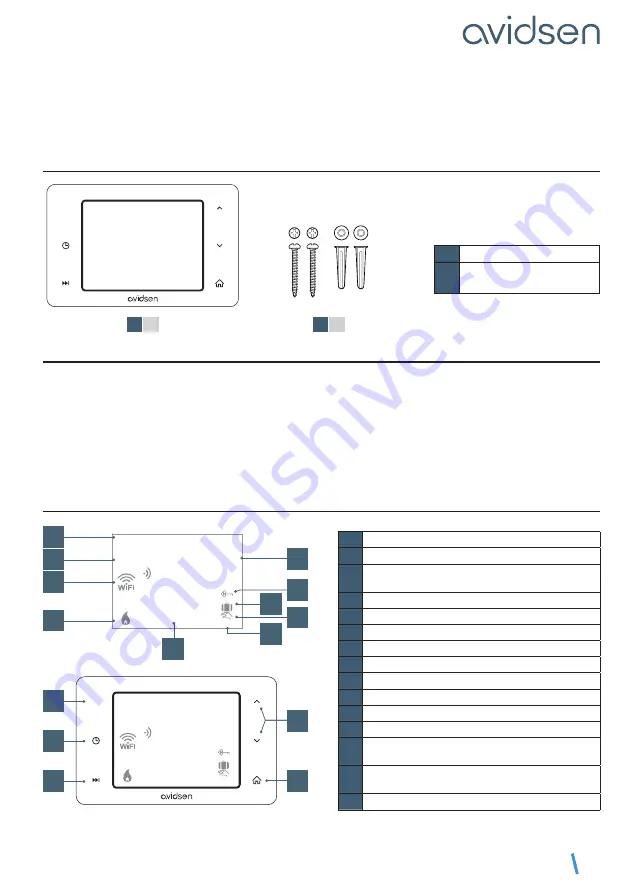
EN
5
B - PRODUCT DESCRIPTION
The HomeFlow W programmable thermostat lets you control your home’s temperature from your
smartphone (Apple and Android). It has a large backlit LCD screen.
Easy to install and use, it will quickly fit into your lifestyle. You can configure weekly programmes from the
app or thermostat directly.
1 - KIT CONTENTS
1
1 smart thermostat
2
Wall plugs and screws for
mounting
1
x1
2
x2
2 - CHARACTERISTICS
1. Weekly programmes from the thermostat or in the app
2. Use temperature range: 0°C to 40°C
3. Adjustable temperature range: 5°C to 35°C (in increments of 0.5°C)
4. Precision of temperature measurements: ± 1°C (to 20°C)
5. Power supply: 230VAC/50Hz
6. Switchable current: 6A (2A inductive load), 230V
7. Backlighting: white
8. Compatible with 2.4 GHz WIFI (iOS 10.0 minimum and Android 4.0.3 minimum)
3 - LCD DISPLAY
PRG
88:88
°
E
°
E
P
8
ROOM
HOLD
AM
PM
SET
7
6
5
4
3
2
1
88
.8
88
.8
1
2
3
4
5
6
8
7
9
10
PRG
88:88
°
E
°
E
P
8
ROOM
HOLD
AM
PM
SET
7
6
5
4
3
2
1
88
.8
88
.8
14
15
11
12
13
PRG
1
Day of Week
2
Time
3
WIFI Symbol (solid when the thermostat is
online, blinking when there is no connection)
4
‘Flame’ symbol on when heating is enabled
5
Setpoint temperature
6
Locking the buttons
7
Holiday mode
8
Temporary manual mode
9
Manual mode
10
Room temperature
11
Modify the programme
12
Change the date and time
13
Change an option in the settings or programme
menu
14
Adjust the setpoint temperature, change values
in the settings or programme menu
15
Return to Home menu