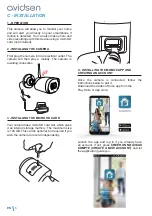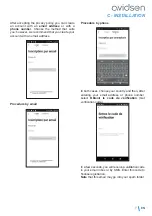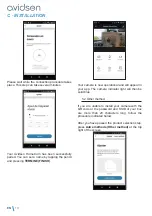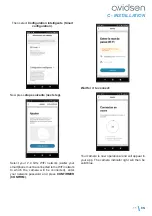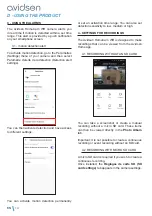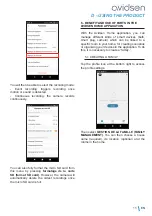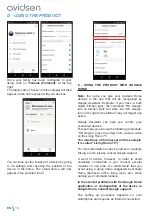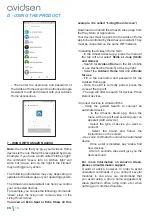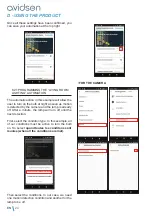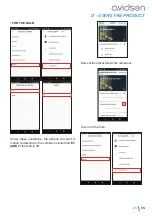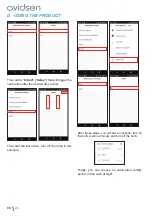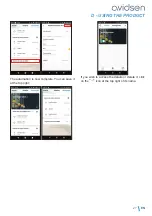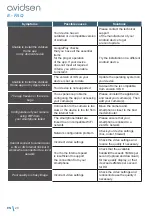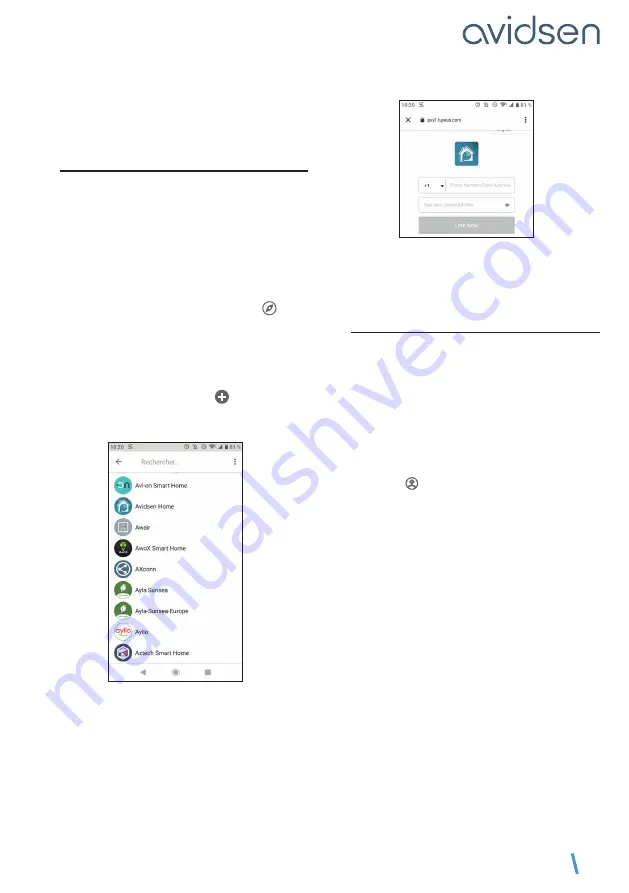
EN
17
D - USING THE PRODUCT
The following information may vary depending on
updates to the Google Home app or your operating
system.
6.1 IF YOU HAVE AN ANDROID
SMARTPHONE WITH GOOGLE ASSISTANT
Your devices need to be paired in the Avidsen
Home app to be controlled with Google Assistant.
They must be connected on the same WiFi
network.
• Connect devices to Google Assistant
- On your Android phone or tablet, press and
hold the home button or say “OK Google.”
- In the lower right-hand corner, press .
- Press the
logo on the upper right
then
Paramètres (Settings)
then
Assistant
and
finally
Contrôle de la maison (Control from
home)
.
- In the “Appareils (Devices)” tab, press “Ajouter
des appareils (Add devices)” .
- Select the Avidsen Home app, then follow the
instructions.
- Then enter the username and password of
the Avidsen Home account to authorise Google
Assistant to add and interact with your Avidsen
Home accessories.
Your product is now connected in Google Assistant
and you can use voice control with it.
6.2 IF YOU HAVE AN ANDROID
SMARTPHONE WITHOUT GOOGLE
ASSISTANT OR AN IPHONE
Your devices need to be paired in the Avidsen
Home app to be controlled with Google Assistant.
They must be connected on the same WiFi
network.
• Connect devices to Google Assistant
- On your tablet or phone, install and start the
Google Home app
and log in to the relevant
account for your Google Home speaker.
- In the lower right-hand corner, press Compte
(Account) .
- Next, press
Configurer ou ajouter (Set up
or add)
and then
Configurer un appareil (Set
up device)
.
- Press
Vous avez déjà configuré des
appareils? (Have something already set
up?)
- In the list that appears, press Avidsen Home