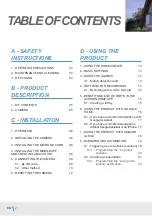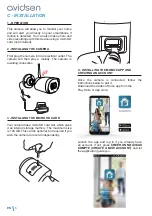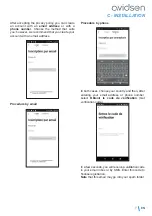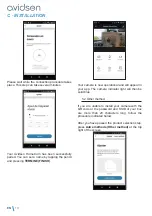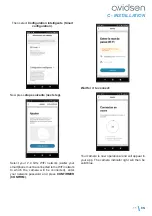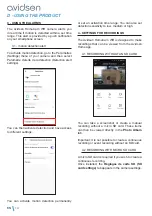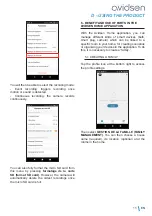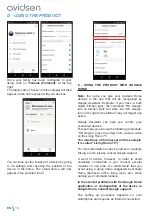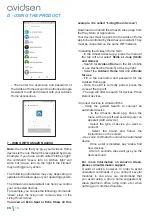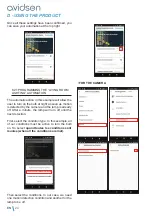EN
9
C - INSTALLATION
Select your 2.4 GHz WiFi network (
note:
your
smartphone must be connected to the WiFi network
to which the camera will be connected), enter
your network password and press
CONFIRMER
(CONFIRM)
.
After pressing
continuer (continue)
, a QR
code will be displayed on your screen. Place
your smartphone screen
10-15
cm in front of the
camera lens. It will then start to beep. Then press
J’ai entendu le bip (I heard the beep)
.
If this fails, check that the lens is clean and clear
(protective film removed) and then repeat the step.