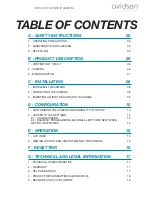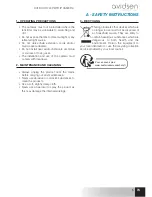EN
12
OUTDOOR 720P WIFI IP CAMERA
D - CONFIGURATION
2 - ACCESS TO ALL SETTINGS
2.1 - Configuration
From the camera list, click on the icon
to the right of your camera's name to
display the configuration menus:
1
2
3
4
5
6
7
8
9
10
11
12
13
1
Changing the password to log in to the camera
(“admin”, by default)
2
Activation/deactivation and sensitivity of the
motion detector
3
Actions to take if motion is detected:
notification, send an email, saving a file to the
memory card (requires a micro SD card [not
included] to be inserted into the camera)
4
Activation/deactivation of continuous
recording to the microSD card and the length
of videos (requires a micro SD card [not
included] to be inserted into the camera)
5
Volume of the microphone and speaker
6
Video quality settings and number of frames per
second. Warning: if you set the video quality to
high with respect to the quality of the internet
connection of your camera and smartphone
or tablet, you may experience choppy video
or loss of connection. Two streams can be
adjusted: they correspond with the maximum
resolution = “
résolution Max
”, and low
resolution = “
résolution faible
”, which you
can select from the live video display.
7
Configure the Camera‘s current WiFi settings
8
If a microSD card has been inserted into the
camera, you can reformat it and display its
total and free memory
9
Setting the date and time stamps on the
camera’s video
10
Settings for sending emails in the event of an
alert (see the below example)
11
Settings for saving to an FTP server
12
Remote camera restart
13
Camera network information
2.2 - Example: programming an email alert to be
sent when motion is detected
To program an alert to be sent when motion
is detected, you need 2 email addresses: the
address of the sender which will be used by
the camera, and the address which will receive
the alerts. The camera uses the username and
password of the sender address to connect and
send the email. Configuration depends on the
chosen email provider's settings.
Note:
the 2 email addresses can be the same
(you will simply be sending an email to yourself).
In our example, we use
www.gmail.com
:
sender-address@gmail.com
sends the alerts,
recipient@gmail.com
receives the alerts.
Both addresses need to have been created
beforehand.
First, go to “
Réglages Email
” (Email settings):
Summary of Contents for Visia
Page 2: ......
Page 4: ......
Page 19: ......
Page 20: ...Avidsen France S A S 32 rue Augustin Fresnel 37170 Chambray les Tours France ...
Page 22: ......
Page 24: ......
Page 39: ......
Page 40: ...Avidsen France S A S 32 rue Augustin Fresnel 37170 Chambray les Tours France ...
Page 41: ...Visia NL WiFi IP buitencamera 720P ref 123287 www avidsen com REC Not included 720p V3 2 4Ghz ...
Page 42: ......
Page 44: ......
Page 59: ......
Page 60: ...Avidsen France S A S 32 rue Augustin Fresnel 37170 Chambray les Tours France ...
Page 61: ...Visia DE WLan IP Außenkamera 720P Ref 123287 www avidsen com REC Not included 720p V3 2 4Ghz ...
Page 62: ......
Page 64: ......
Page 79: ......
Page 80: ...Avidsen France S A S 32 rue Augustin Fresnel 37170 Chambray les Tours Frankreich ...
Page 82: ......
Page 84: ......
Page 99: ......
Page 100: ...Avidsen France S A S 32 rue Augustin Fresnel 37170 Chambray les Tours Francia ...
Page 102: ......
Page 104: ......
Page 119: ......
Page 120: ...Avidsen France S A S 32 rue Augustin Fresnel 37170 Chambray les Tours França ...
Page 122: ......
Page 124: ......
Page 139: ......
Page 140: ...Avidsen France S A S 32 rue Augustin Fresnel 37170 Chambray les Tours Francia ...
Page 142: ......
Page 144: ......
Page 159: ......
Page 160: ...Avidsen France S A S 32 rue Augustin Fresnel 37170 Chambray les Tours Γαλλία ...