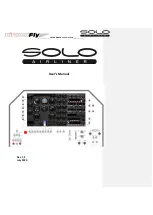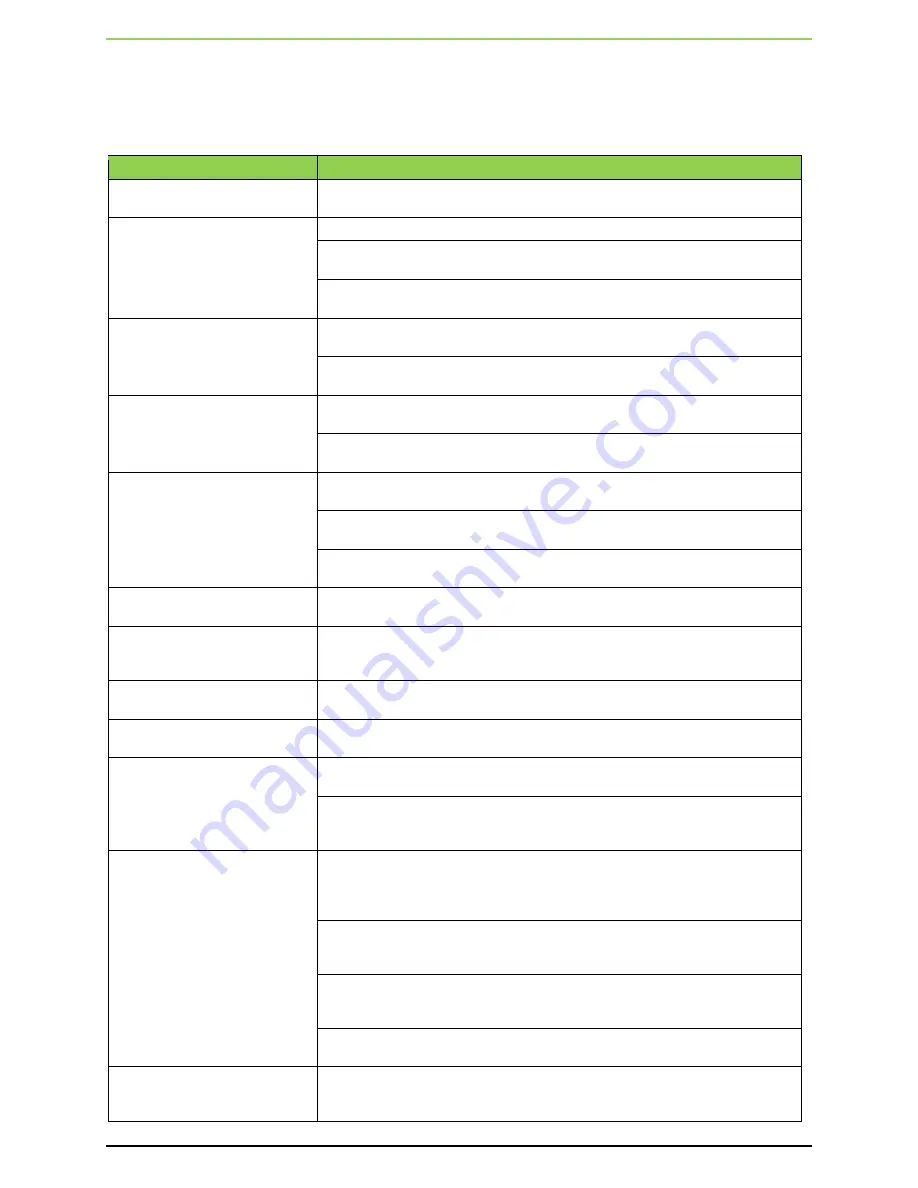
EX5000 Release 8.2.2 Installation Manual
- 14 -
Table 6 below lists the TSO deviations that have been granted for the applicable TSOs.
Table 6: TSO Deviations
TSO
Deviation
TSO-C43c -- Temperature
Instruments
The MFD is environmentally qualified using the conditions and procedures of
DO-160E instead of those prescribed in the TSO.
TSO-C44c – Fuel Flow meters
A digital readout is used instead of a dial.
Digits change from white to yellow or red when the parameter is in the caution
or warning range.
The MFD is environmentally qualified using the conditions and procedures of
DO-160E instead of those prescribed in AS407c.
TSO-C45b – Manifold Pressure
Digits change from white to yellow or red when the parameter is in the caution
or warning range.
The MFD is environmentally qualified using the conditions and procedures of
DO-160E instead of those prescribed in the TSO.
TSO-C47a – Fuel, Oil and
Hydraulic Pressure Instruments
Digits change from white to yellow or red when the parameter is in the caution
or warning range.
The MFD is environmentally qualified using the conditions and procedures of
DO-160E instead of those prescribed in AS408c.
TSO-C49b – Tachometer
Digits change from white to yellow or red when the parameter is in the caution
or warning range.
Graduations are every 100 RPM instead of every 50 RPM as would be required
by AS404b.
The MFD is environmentally qualified using the conditions and procedures of
DO-160E instead of those prescribed in AS404b.
TSO-C55a - Fuel and Oil
Quantity
The MFD is environmentally qualified using the conditions and procedures of
DO-160E instead of those prescribed in the TSO.
TSO-C63c -- Airborne Weather
and Ground Mapping Pulsed
Radars
The MFD is environmentally qualified using the conditions and procedures of
DO-160E instead of those prescribed in the TSO.
TSO-C110a -- Airborne Passive
Thunderstorm Equipment
The MFD is environmentally qualified using the conditions and procedures of
DO-160E instead of those prescribed in the TSO.
TSO-C113 - Airborne
Multipurpose Electronic Displays
The MFD is environmentally qualified using the conditions and procedures of
DO-160E instead of those prescribed in the TSO.
TSO-C147 - Traffic Advisory
System (TAS) Airborne
Equipment
The MFD is environmentally qualified using the conditions and procedures of
DO-160E instead of those prescribed in the TSO.
Absence of GPS position the dedicated traffic display removes the traffic
intruders and ownship and the following message is displayed “Traffic Display
Not Available Without GPS”.
TSO-C157b – Aircraft Flight
Information Services – Broadcast
(FIS-B) Data Link Systems and
Equipment
The EX5000 MFD provides a simple scaling and smoothing mechanism to
overlay NEXRAD on a variable range moving map in a distinctive, easy to
interpret format. At large map ranges, small areas of high-intensity NEXRAD
may not be displayed.
On the map page, the MFD is capable of displaying a number of weather data
products, including NEXRAD, graphical METARs, SIGMET and AIRMET areas,
and various forecast products. Of these, only NEXRAD displays product age.
Product Update Unavailable reports are consolidated onto a single page. The
text “FIS-B” and “Product Updates Unavailable” is used as a title and removed
from the individual decoded text messages for readability.
The MFD is environmentally qualified using the conditions and procedures of
DO-160E instead of those prescribed in the TSO.
TSO-C165 - Electronic Map
Display Equipment for Graphical
Depiction of Aircraft Position
The MFD is environmentally qualified using the conditions and procedures of
DO-160E instead of those prescribed in the TSO.