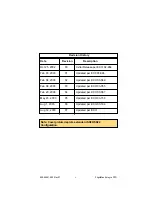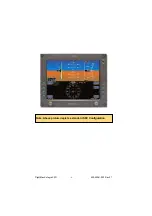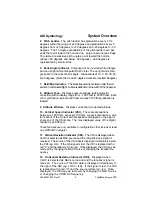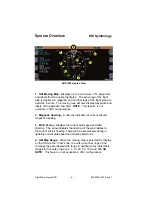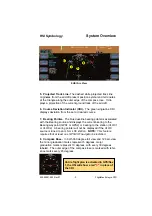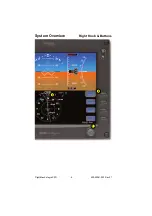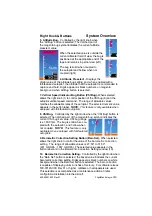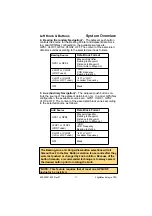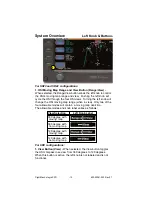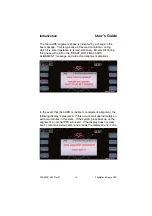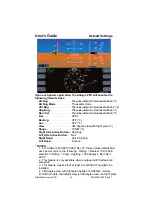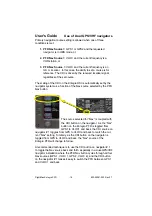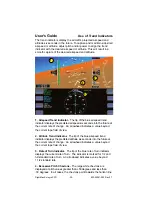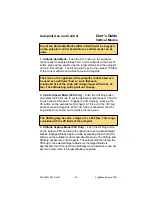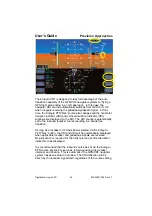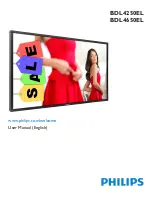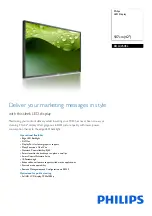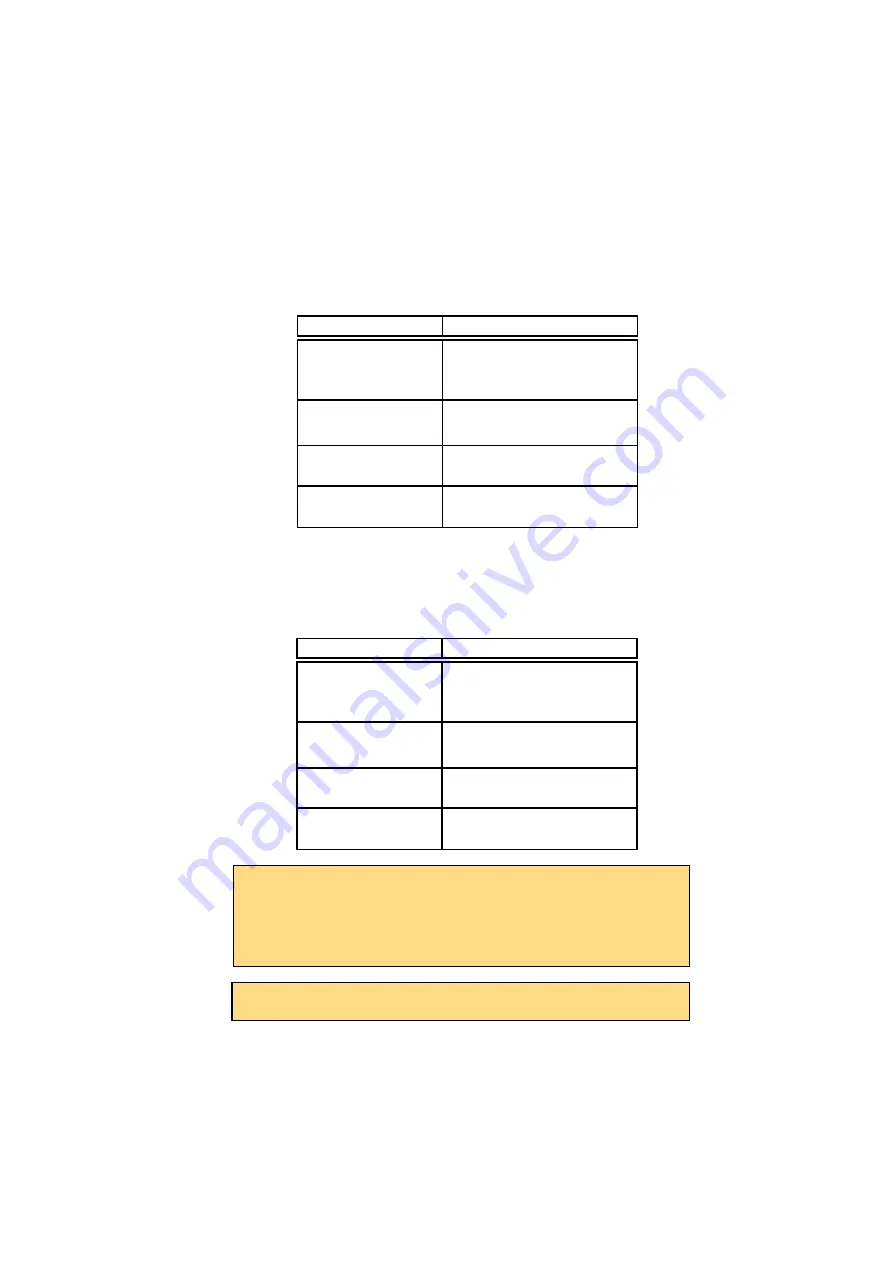
600-00081-000 Rev 07
-11-
FlightMax
Entegra
PFD
4. Bearing (Secondary Navigation)*-
The adjacent push button
controls the source for the Bearing Pointer and adjacent data block.
In a dual GPS/Nav configuration, the available sources are:
GPS1, VLOC1, GPS2, VLOC2, OFF. The content of the associated
data block varies according to the selected source as follows:
5. Aux (Auxiliary Navigation)*-
The adjacent push button con-
trols the source of the adjacent data block only. In a dual GPS/Nav
configuration, the available sources are: GPS1, VLOC1, GPS2,
VLOC2, OFF. The content of the associated block varies according
to the selected source as follows:
Left Knob & Buttons
System Overview
Bearing Source
Data Block Format
GPS1 or GPS2
Waypoint Identifier
Bearing to Waypoint
Distance to Waypoint
Time-to-Go to Waypoint
VLOC1 or VLOC2
(VOR Tuned)
VOR
VOR Frequency
Bearing to station
VLOC1 or VLOC2
(ILS or LOC Tuned)
ILS or LOC
Localizer Frequency
OFF
Blank
AUX Source
Data Block Format
GPS1 or GPS2
Waypoint Identifier
Bearing to Waypoint
Distance to Waypoint
Time-to-Go to Waypoint
VLOC1 or VLOC2
(VOR Tuned)
VOR
VOR Frequency
Bearing to station
VLOC1 or VLOC2
(ILS or LOC Tuned)
ILS or LOC
Localizer Frequency
OFF
Blank
The Bearing, Aux, and Range/View button selections will all
timeout back to the Nav Button selection ten seconds after they
were last pushed or changed by knob rotation. Because of the
button timeouts, a recommended technique is to always select
the desired button prior to rotating the knob.
*NOTE: This feature requires that at least one GPS/VHF
navigator be installed.