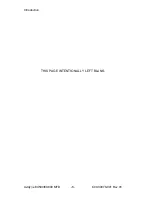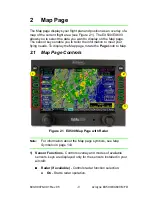Avidyne EX500/EX600 MFD
-vi-
600-00078-001 Rev 05
Airport Chart Views..............................................................61
Selecting an Airport....................................................................63
Selecting a Chart .................................................................65
Chart NOTAMs Page .................................................................67
European VFR Charts................................................................68
7
Trip Page ................................................................. 69
About the Trip Page ...................................................................69
Trip Page Information ................................................................70
Airport Information Page ............................................................77
8
Nearest Page (NRST) ............................................. 79
Nearest Page .............................................................................79
Airport Information Page ............................................................81
9
Aux Page ................................................................. 83
Aux Main Page...........................................................................83
Airport Filter Setup .....................................................................85
Declutter Setup ..........................................................................86
Data Block Setup .......................................................................88
System Time Setup....................................................................89
10 Datalink (Optional) ................................................. 91
Broadcast Datalink .....................................................................92
Using Broadcast Datalink in Flight.......................................92
Two-Way Datalink ......................................................................94
Flight Tracking .....................................................................95
Using 2-Way Datalink in Flight ............................................95
Loss of Satellite Coverage...................................................96
MultiLink .....................................................................................98
Overview of Datalink Weather .................................................100
Setting Up Datalink for Iridium .................................................103
Iridium Text Messaging ............................................................107
Managing Messages .........................................................108
Managing Contacts............................................................110
Composing an Iridium Text Message ................................111
Setting Up Datalink for ORBCOMM (Release 4.0 and earlier) 113
Optimizing MultiLink for ORBCOMM (Release 4.0 and earlier) .....
116
Orbcomm Text Messaging (Release 4.0 and earlier) ..............118
Composing and Sending a Message.................................121
Receiving a Message ........................................................122
11 Reference .............................................................. 123
Activating Broadcast Datalink Accounts ..................................124
Summary of Contents for FlightMax EX500
Page 1: ...600 00078 001 Rev 05 Multi Function Display Pilot s Guide Software Release 4 or Later ...
Page 2: ......
Page 38: ...Map Page Avidyne EX500 EX600 MFD 26 600 00078 001 Rev 05 THIS PAGE INTENTIONALLY LEFT BLANK ...
Page 90: ...Trip Page Avidyne EX500 EX600 MFD 78 600 00078 001 Rev 05 THIS PAGE INTENTIONALLY LEFT BLANK ...
Page 183: ......