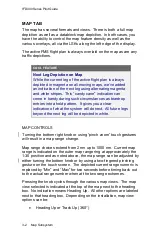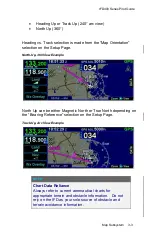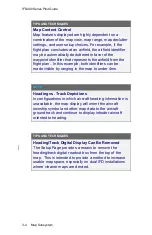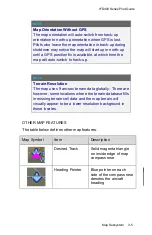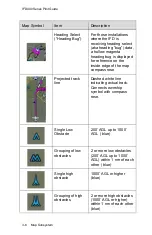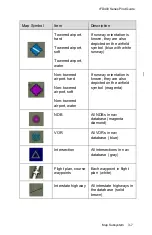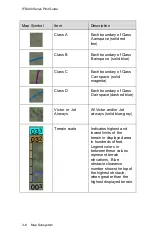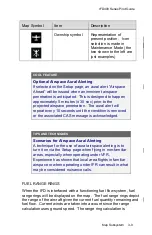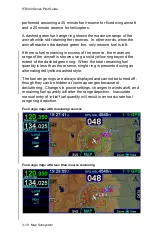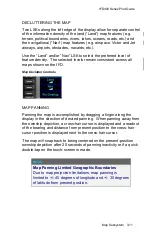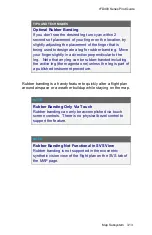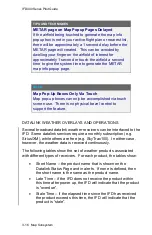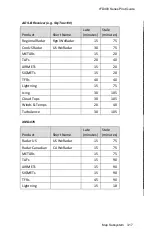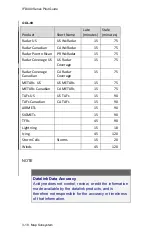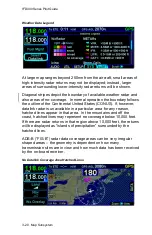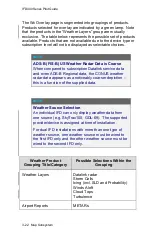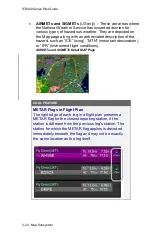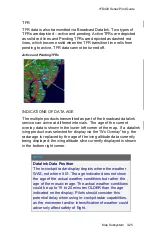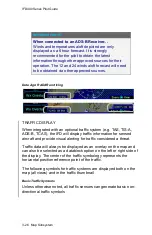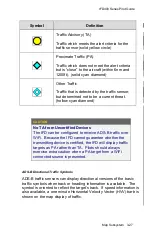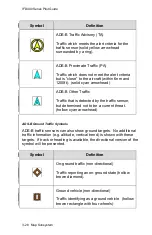IFD400 Series Pilot Guide
3-14 Map Subsystem
ALTITUDE CONSTRAINTS ON MAP
Any waypoint that has an altitude constraint defined for it in the flight
plan, including all published procedures, will display a graphical
indication of the altitude constraint on the map. The types of altitude
constraints are:
At or Below
(line above altitude)
At
(lines above and below altitude)
At or Above
(line below altitude)
Between
(lines above and below altitudes)
Example Depictions of Altitude Constraints
The altitude constraint depiction will also appear at the proper
geographic position. For example, if an altitude constraint were
defined to be 5nm prior to a waypoint like it is for KGDM in the image
above, the graphical representation of the altitude constraint on the
map will be positioned 5nm prior to the waypoint, instead of at the
actual waypoint.
MAP INFORMATION POP-UP BOXES
There are “hot spots” all over the map and include every depicted
navaid, airport and airspace including TFRs. Touching one of these
“hot spots” will generate an informational pop-up box that contains
relevant information about that hot spot. These boxes will time out in
Summary of Contents for IFD410 FMS/GPS
Page 1: ......
Page 8: ......
Page 56: ......
Page 100: ...IFD400 Series Pilot Guide 2 44 FMS Subsystem Info Tab Nearby Navaids ...
Page 160: ......
Page 250: ...IFD400 Series Pilot Guide 4 90 Aux Subsystem ADS B Unavailable Products Page ...
Page 252: ......
Page 378: ......