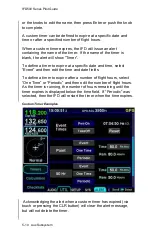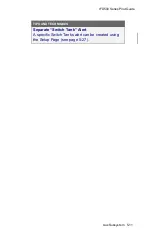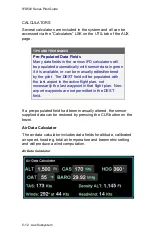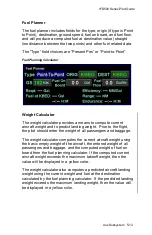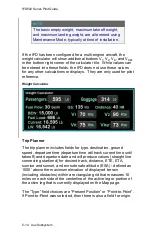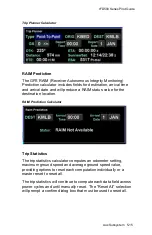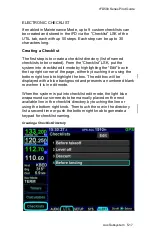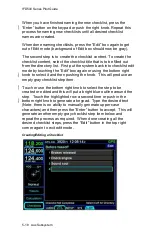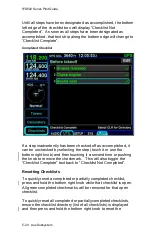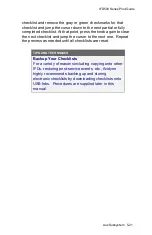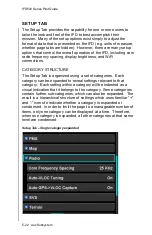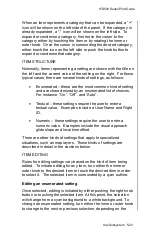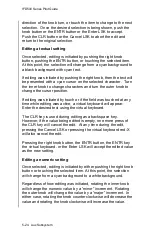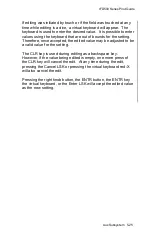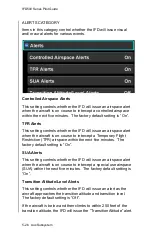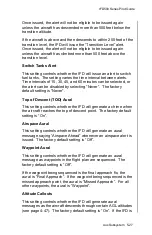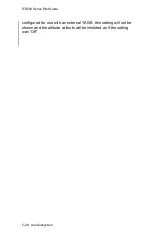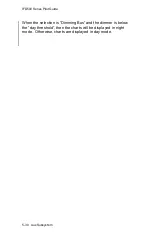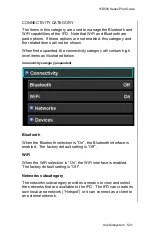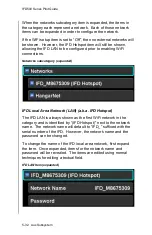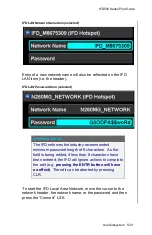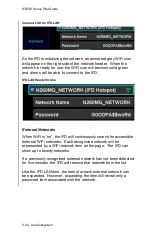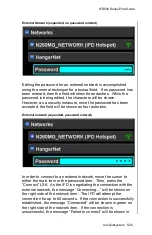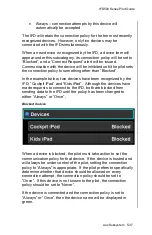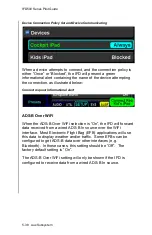IFD500 Series Pilot Guide
5-24 Aux Subsystem
direction of the knob turn, or touch the item to change to the next
selection. Once the desired selection is being shown, push the
knob button or the ENTR button or the Enter LSK to accept.
Push the CLR button or the Cancel LSK to abort the edit and
return to the original selection.
Editing a textual setting
Once selected, editing is initiated by pushing the right knob
button, pushing the ENTR button, or touching the selected item.
At this point, the selection will change from a cyan background to
a black background with cyan text.
If editing was initiated by pushing the right knob, then the text will
be presented with a cyan cursor on the selected character. Turn
the inner knob to change characters and turn the outer knob to
change the cursor position.
If editing was initiated by touch or if the field was touched at any
time while editing was active, a virtual keyboard will appear.
Enter the desired text using the virtual keyboard.
The CLR key is used during editing as a backspace key.
However, if the value being edited is empty, one more press of
the CLR key will cancel the edit. At any time during the edit,
pressing the Cancel LSK or pressing the virtual keyboard red-X
will also cancel the edit.
Pressing the right knob button, the ENTR button, the ENTR key
the virtual keyboard, or the Enter LSK will accept the edited value
as the new setting.
Editing a numeric setting
Once selected, editing is initiated by either pushing the right knob
button or touching the selected item. At this point, the selection
will change from a cyan background to a white background.
Regardless of how editing was initiated, rotating the inner knob
will change the numeric value by a “minor” increment. Rotating
the outer knob w
ill change the value by a “major” increment. In
either case, rotating the knob counter clockwise will decrease the
value and rotating the knob clockwise will increase the value.
Summary of Contents for IFD510
Page 1: ......
Page 140: ...IFD500 Series Pilot Guide 3 50 FMS Subsystem Weather Data on Info Tab Info Tab Nearby Navaids ...
Page 150: ...IFD500 Series Pilot Guide 3 60 FMS Subsystem User Waypoint Airfield Naming Example ...
Page 156: ......
Page 180: ...IFD500 Series Pilot Guide 4 24 Map Subsystem ADS B Lightning Coverage Area Shadow ...
Page 252: ...IFD500 Series Pilot Guide 5 16 Aux Subsystem Trip Statistics Calculator ...
Page 460: ...IFD500 Series Pilot Guide 7 82 General Bluetooth pairing pairing code ...