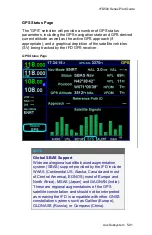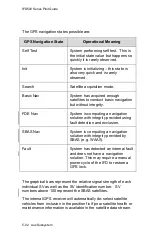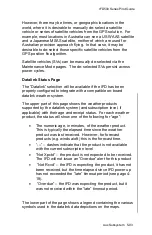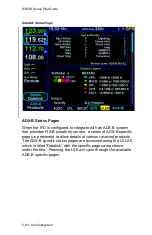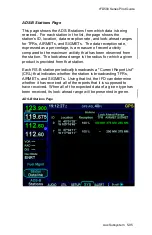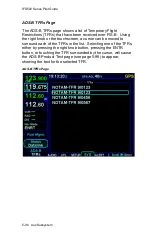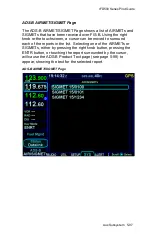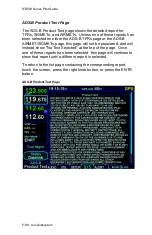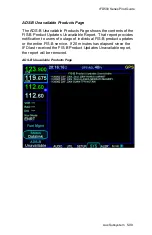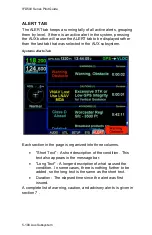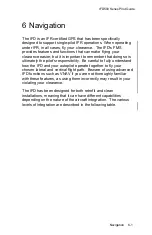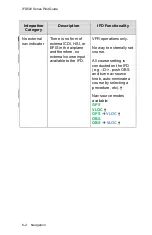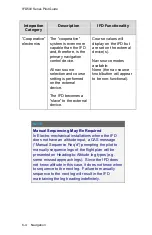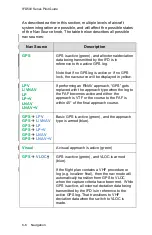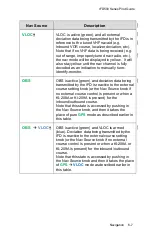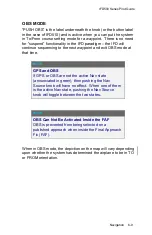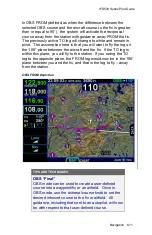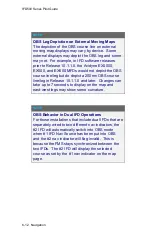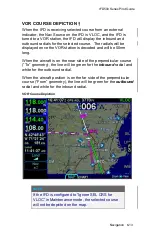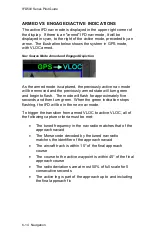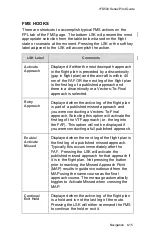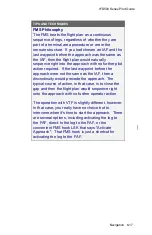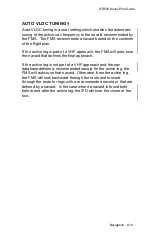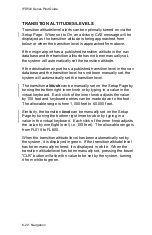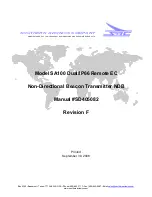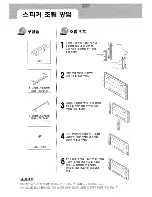IFD500 Series Pilot Guide
Navigation
6-5
NAV SOURCE KNOB/BUTTON
For all models except the IFD510 and IFD545, the knob located
in the upper right hand corner of the bezel is the dedicated
Navigation (Nav) Source knob. For IFD510 and IFD545, the knob
is replaced by a button labeled "OBS". In the description below,
any references to capability requiring a VHF radio are not
applicable.
Think of the nav source knob as a channel selector to choose
which Nav source the pilot wants depicted on the moving map.
The chosen source will also be sent to other on-board systems
like an EFIS (e.g. Aspen PFD) and in-turn, the autopilot, as well
as driving any conventional CDI or RMI or HSI indicator. VLOC
and GPS course and deviation data may all be coming into the
IFD continuously but the channel selector acts as a filter to
determine which one gets used in the nav solution and displayed
on the IFD. The nav source knob must typically be turned to
select the desired state. The selected nav mode indication will
flash for several seconds before taking effect; thereby giving you
time to visually confirm the desired state.
Nav Source Knob State Indication (except IFD510)
The IFD510 nav source button is similar to the nav source knob,
except that it toggles only between GPS based navigation to the
flight plan and an OBS course to the active waypoint.
Nav Source Button Indication (IFD510)
Summary of Contents for IFD510
Page 1: ......
Page 140: ...IFD500 Series Pilot Guide 3 50 FMS Subsystem Weather Data on Info Tab Info Tab Nearby Navaids ...
Page 150: ...IFD500 Series Pilot Guide 3 60 FMS Subsystem User Waypoint Airfield Naming Example ...
Page 156: ......
Page 180: ...IFD500 Series Pilot Guide 4 24 Map Subsystem ADS B Lightning Coverage Area Shadow ...
Page 252: ...IFD500 Series Pilot Guide 5 16 Aux Subsystem Trip Statistics Calculator ...
Page 460: ...IFD500 Series Pilot Guide 7 82 General Bluetooth pairing pairing code ...