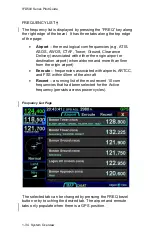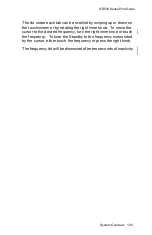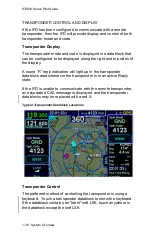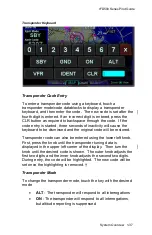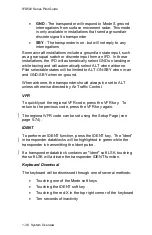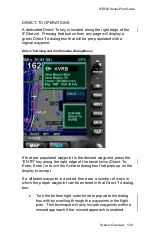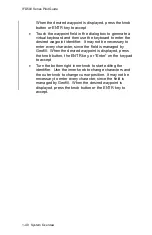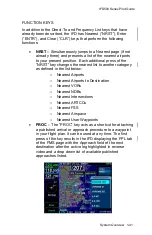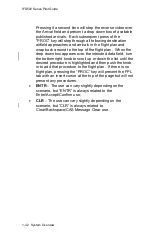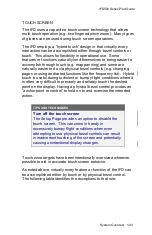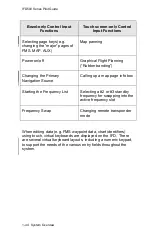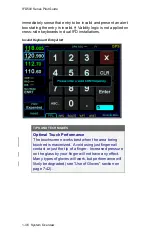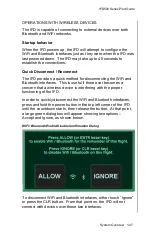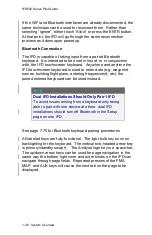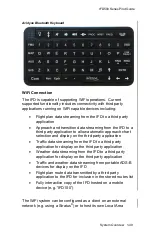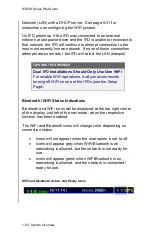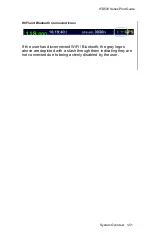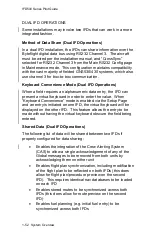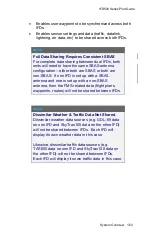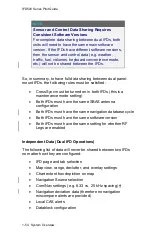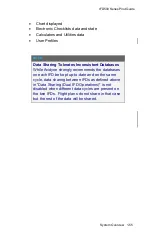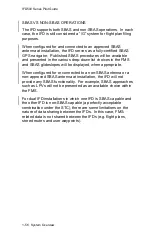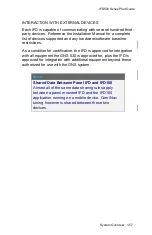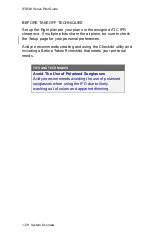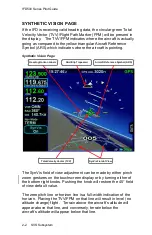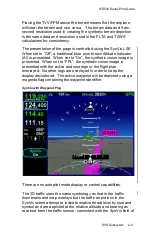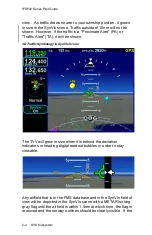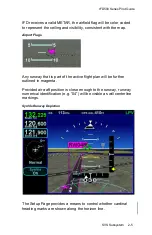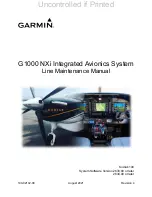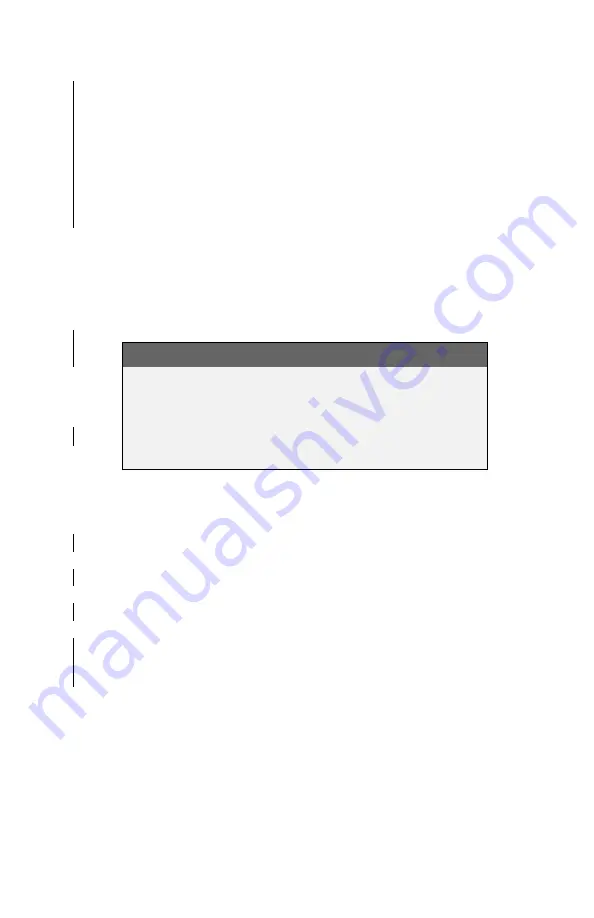
IFD500 Series Pilot Guide
1-48 System Overview
If the WiFi and Bluetooth interfaces are already disconnected, the
same technique can be used to reconnect them. Rather than
selecting “Ignore”, either touch “Allow” or press the ENTR button.
At that point, the IFD will go through the same reconnection
process as it does upon power up.
Bluetooth Connection
The IFD is capable of taking input from a paired Bluetooth
keyboard. It is intended to be used in lieu of, or in conjunction
with, the IFD touchscreen keyboard. Anywhere and anytime the
IFD touchscreen keyboard is used to enter data (e.g. waypoint
names, building flight plans, entering frequencies
†
, etc), the
paired external keyboard can be used instead.
NOTE
Dual IFD Installations Should Only Pair 1 IFD
To avoid issues arising from a keyboard only being
able to pair with one device at a time, dual IFD
installations should turn off Bluetooth in the Setup
page on one IFD.
See page 7-75 for Bluetooth keyboard pairing procedures.
All labeled keys are fully functional. The light bulb key turns on
backlighting for the keyboard. The vertical two-headed arrow key
is primary/standby swap
†
. The Avidyne logo key is a space bar.
The up/down arrow keys can be used for page navigation in the
same way the bottom right inner and outer knobs on the IFD can
navigate through page fields. Repeated presses of the FMS,
MAP, and AUX keys will cause the next tab on the page to be
displayed.
Summary of Contents for IFD510
Page 1: ......
Page 140: ...IFD500 Series Pilot Guide 3 50 FMS Subsystem Weather Data on Info Tab Info Tab Nearby Navaids ...
Page 150: ...IFD500 Series Pilot Guide 3 60 FMS Subsystem User Waypoint Airfield Naming Example ...
Page 156: ......
Page 180: ...IFD500 Series Pilot Guide 4 24 Map Subsystem ADS B Lightning Coverage Area Shadow ...
Page 252: ...IFD500 Series Pilot Guide 5 16 Aux Subsystem Trip Statistics Calculator ...
Page 460: ...IFD500 Series Pilot Guide 7 82 General Bluetooth pairing pairing code ...