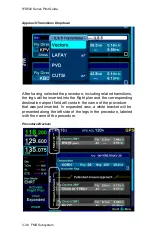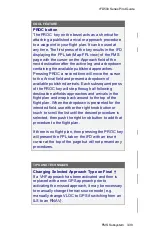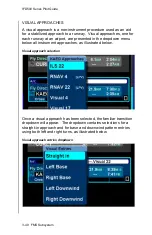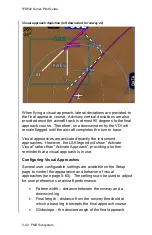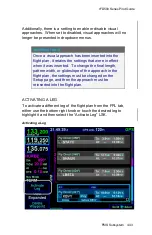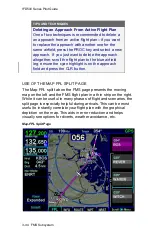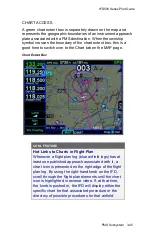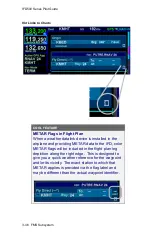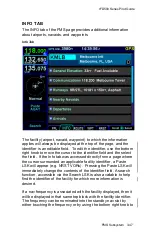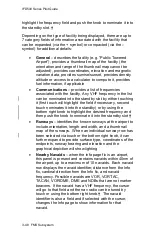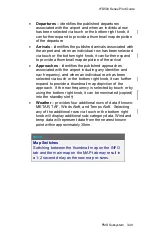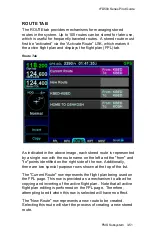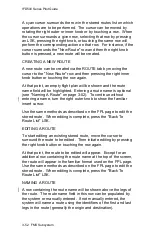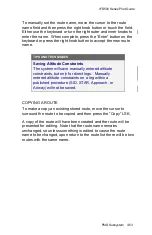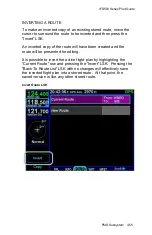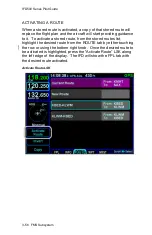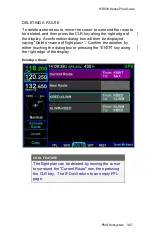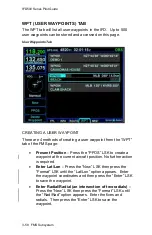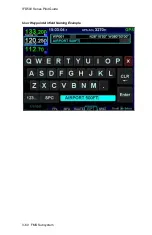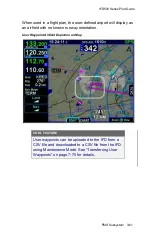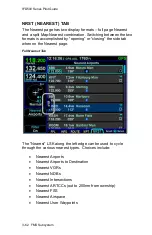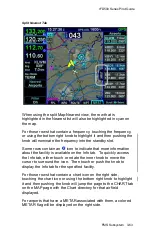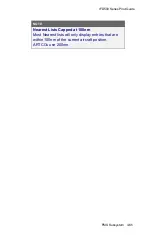IFD500 Series Pilot Guide
3-52 FMS Subsystem
A cyan cursor surrounds the row in the stored routes list on which
operations are to be performed. The cursor can be moved by
rotating the right outer or inner knob or by touching a row. When
the cursor surrounds a given row, selecting that row by pressing
an LSK, pressing the right knob, or touching the same row will
perform the corresponding action on that row. For instance, if the
cursor surrounds the "New Route" row and then the right knob
button is pressed, a new route will be created.
CREATING A NEW ROUTE
A new route can be created via the ROUTE tab by moving the
cursor to the "New Route" row and then pressing the right inner
knob button or touching the row again.
At that point, an empty flight plan will be shown and the route
name field will be highlighted. Entering a route name is optional
(see "Naming A Route" on page 3-52). To continue without
entering a name, turn the right outer knob to show the familiar
insert cursor.
Use the same methods as described on the FPL page to edit the
stored route. When editing is complete, press the "Back To
Route List" LSK.
EDITING A ROUTE
To start editing an existing stored route, move the cursor to
surround the route to be edited. Then initiate editing by pressing
the right knob button or touching the row again.
At that point, the route to be edited will appear. Except for an
additional row containing the route name at the top of the screen,
the route will appear in the familiar format used on the FPL page.
Use the same methods as described on the FPL page to edit the
stored route. When editing is complete, press the "Back To
Route List" LSK.
NAMING A ROUTE
A row containing the route name will be shown above the legs of
the route. The route name field in this row can be populated by
the system or manually entered. If not manually entered, the
system will name a route using the identifiers of the first and last
legs in the route (generally the origin and destination).
Summary of Contents for IFD510
Page 1: ......
Page 140: ...IFD500 Series Pilot Guide 3 50 FMS Subsystem Weather Data on Info Tab Info Tab Nearby Navaids ...
Page 150: ...IFD500 Series Pilot Guide 3 60 FMS Subsystem User Waypoint Airfield Naming Example ...
Page 156: ......
Page 180: ...IFD500 Series Pilot Guide 4 24 Map Subsystem ADS B Lightning Coverage Area Shadow ...
Page 252: ...IFD500 Series Pilot Guide 5 16 Aux Subsystem Trip Statistics Calculator ...
Page 460: ...IFD500 Series Pilot Guide 7 82 General Bluetooth pairing pairing code ...