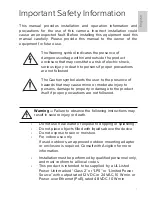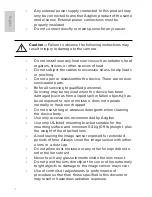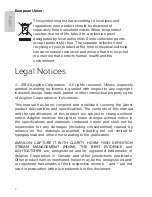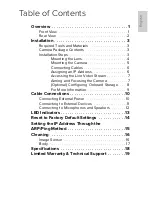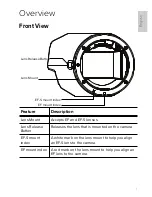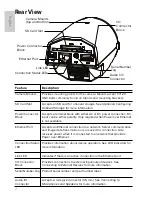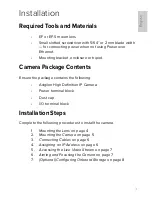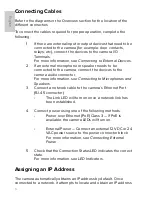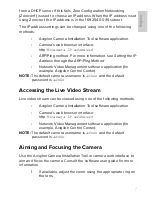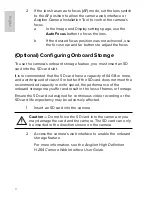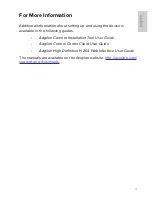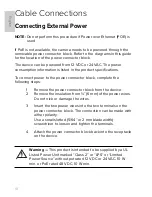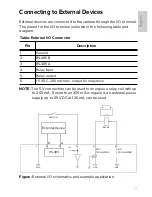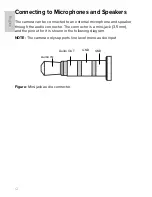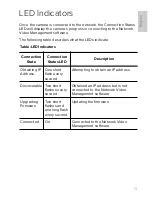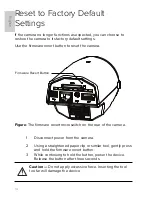English
Table of Contents
Overview . . . . . . . . . . . . . . . . . . . . . . . . . . . . . . . . . . 1
Front View . . . . . . . . . . . . . . . . . . . . . . . . . . . . . . . . . . . . 1
Rear View . . . . . . . . . . . . . . . . . . . . . . . . . . . . . . . . . . . . . 2
Installation . . . . . . . . . . . . . . . . . . . . . . . . . . . . . . . . 3
Required Tools and Materials . . . . . . . . . . . . . . . . . . . . 3
Camera Package Contents . . . . . . . . . . . . . . . . . . . . . . 3
Installation Steps . . . . . . . . . . . . . . . . . . . . . . . . . . . . . . . 3
Mounting the Lens . . . . . . . . . . . . . . . . . . . . . . . . 4
Mounting the Camera . . . . . . . . . . . . . . . . . . . . 5
Connecting Cables . . . . . . . . . . . . . . . . . . . . . . 6
Assigning an IP Address . . . . . . . . . . . . . . . . . . 6
Accessing the Live Video Stream . . . . . . . . . . . 7
Aiming and Focusing the Camera. . . . . . . . . . . 7
(Optional) Configuring Onboard Storage . . . . 8
For More Information. . . . . . . . . . . . . . . . . . . . . 9
Cable Connections . . . . . . . . . . . . . . . . . . . . . . . . .10
Connecting External Power . . . . . . . . . . . . . . . . . . . . . 10
Connecting to External Devices . . . . . . . . . . . . . . . . . . 11
Connecting to Microphones and Speakers . . . . . . . 12
LED Indicators . . . . . . . . . . . . . . . . . . . . . . . . . . . . .13
Reset to Factory Default Settings . . . . . . . . . . . .14
Setting the IP Address Through the
ARP/Ping Method . . . . . . . . . . . . . . . . . . . . . . . . . .15
Cleaning . . . . . . . . . . . . . . . . . . . . . . . . . . . . . . . . .16
Image Sensor . . . . . . . . . . . . . . . . . . . . . . . . . . . . . . . . . 16
Body . . . . . . . . . . . . . . . . . . . . . . . . . . . . . . . . . . . . . . . . 17
Specifications . . . . . . . . . . . . . . . . . . . . . . . . . . . . .18
Limited Warranty & Technical Support . . . . . . . .19
Summary of Contents for 12L-H4PRO-B
Page 2: ......
Page 8: ...English ...