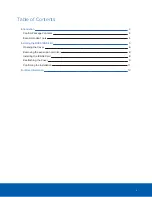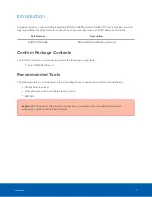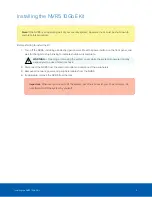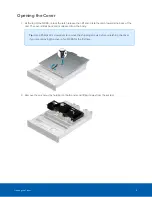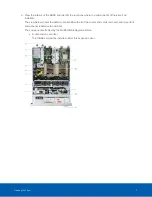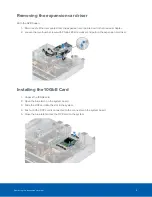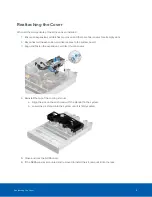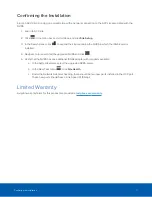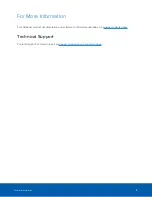Reattaching the Cover
When all the components of the kit have been installed:
1. Ensure all expansion card latches are closed and there are filler covers for all empty slots.
2. Reconnect all the expansion card riser cables to the system board.
3. Align and fasten the expansion card riser thumb screws.
4. Reinstall the top of the cooling shroud:
a. Align the slot on the air shroud with the standoff in the system.
b. Lower the air shroud into the system until it is firmly seated.
5. Close and lock the NVR5 cover.
6. If the NVR5 was rack mounted and removed to install the kit, remount it into the rack.
Reattaching the Cover
9