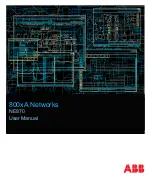Adding Users and Groups
If there will be other people using the system, you may want to add them as separate users rather than giving
them access through the default administrator account.
Before you can add individual users, you will need to add permission groups that define what users have access
to. By default, the system has the following groups:
l
Administrators
— has access to everything in the system.
l
Power Users
— has access to most features in the system except for the ability to import and export
settings.
l
Restricted Users
— has access to live video only and can control audio and digital outputs.
l
Standard Users
— has access to live and recorded video, but cannot make any Setup changes.
It is highly recommended that the Administrators group includes at least two users. In the event one
administrator user forgets the default administrator password, the second administrator user can be used to
reset the password. If you do not have a second administrator user, you may need to completely reset the
system.
Adding Groups
1. In the site Setup tab, click
.
2. In the following dialog box, select the Groups tab and click
.
3. In the pop-up dialog box, select an existing group to use as a template for your new group, then click
OK
.
4. In the Edit Group dialog box, complete the following:
a. Give the new group a name.
b. Select a rank for the group from the
Rank:
drop down list. To edit or view the entire Corporate
Hierarchy, click
.
c. Select the required
Group Privileges:
and
Access Rights:
for the group. Clear the check box of any
feature or device that you do not want the group to have access to.
5. Select the Members tab to add users to the group.
If a user is added to the group through the Add/Edit User dialog box, the user is automatically added to
the group's Members list.
a. Click
.
b. Select the users that should be part of this new group. Only users that have been added to the site
are displayed.
Tip:
Enter the name of a user in the
Search...
field to locate specific users.
c. Click
Add
. The users are added to the Members list.
6. Click
OK
to save the new group.
Adding Users and Groups
17