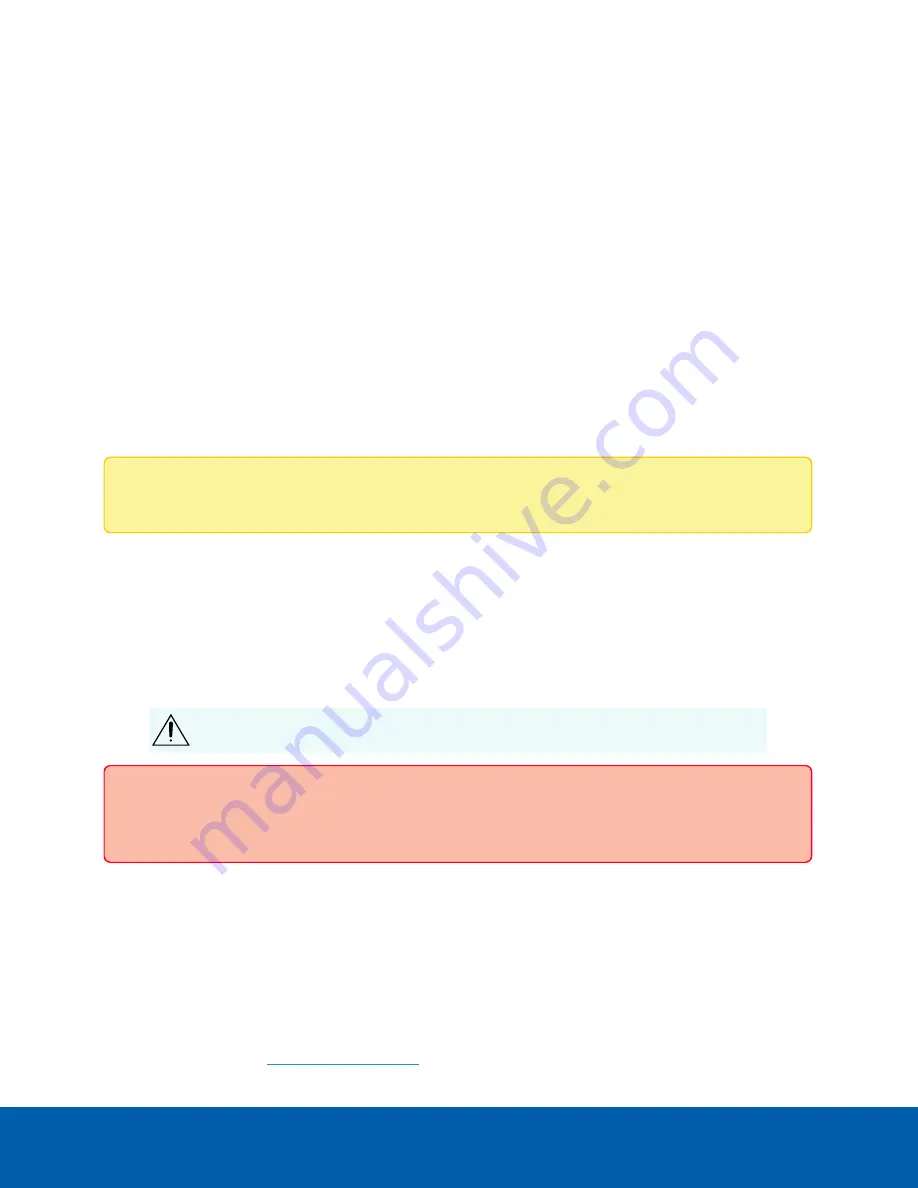
Using the Reset Button
The reset button is located inside a small unlabeled opening:
l
On the back of the VMA-BLU-4C device, see the small round opening to the right of the two uplink
ports. For more information, see
.
l
On the front of the VMA-BLU-8P and VMA-BLU-16C devices, see the small round opening to the left
of the System Status LED. For more information, see
The reset button provides two functions:
l
Restart the system — If the Avigilon Blue Connect device encounters a system error, you can force it
to restart.
l
Restore the factory default settings — If connectivity to the Avigilon Blue Connect device no longer
functions as expected, you can reset the Avigilon Blue Connect device to its factory default settings.
All configuration settings and recorded data will be deleted.
Note:
When you use the reset button, the Avigilon Blue Connect device must be powered.
Restarting the System
If the Avigilon Blue Connect device encounters a system error, you can try to resolve the issue by restarting
the system from the Avigilon Blue Connect device.
l
Using a straightened paperclip or similar tool, gently press the reset button. For VMA-BLU-8P8 and
VMA-16C12 devices, release as soon as you hear a faint beeping sound.
CAUTION —
Do not apply excessive force. Inserting the tool too far will damage the
appliance and void the warranty.
Important:
Do not hold down the reset button for too long or you will revert to the factory default
settings.
Upgrading the Firmware
You may want to upgrade the Avigilon Blue Connect firmware to use the latest features or for bug fixes.
Upgrading firmware also may help avoid reverting to the factory default settings if device recovery is
necessary. When you revert to the factory default settings, all of the configured settings are lost and all
recorded video is deleted. You can download firmware to the Avigilon Blue Connect device from the
Avigilon Cloud Service platform service. For more information about upgrading your firmware, see
Avigilon
Blue Connect Device
on
Using the Reset Button
25









































