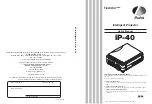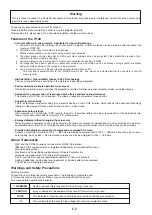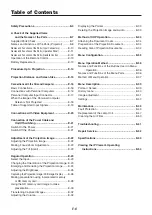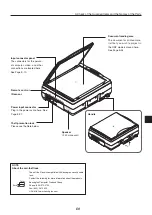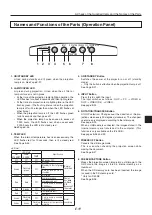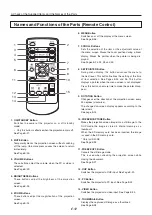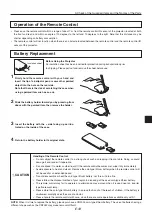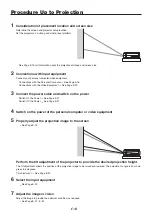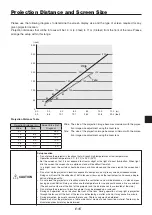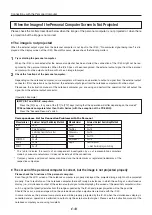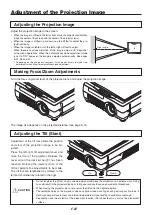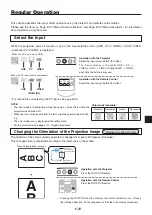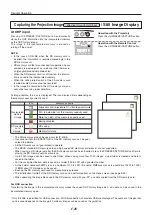E-1
A Check of the Supplied Items and the Names of the Parts
Names and Functions of the Parts (Remote Control)
1. ON/STANDBY Button
Switches the power of the projector on or off (standby
mode).
• Only this button is effective when the projection lamp is off.
See Page E-21.
2. MUTE Button
Temporarily blanks the projection screen without switching
off the lamp. One more press causes the screen to return
immediately.
See Page E-33.
3. VOLUME Buttons
These buttons adjust the volume when the PC or video is
selected.
See Page E-32.
4. BRIGHTNESS Buttons
These buttons adjust the brightness of the projection
screen.
See Page E-25.
5. ZOOM Buttons
These buttons adjust the magnification of the projection
screen.
See Page E-24.
6. MENU Button
Switches on or off the display of the menu screen.
See Page E-36.
7. SCROLL Buttons
Sets the selection of the item or the adjustment value at
the menu screen. Moves the zoom position during a zoom
display. Moves the pointer when the pointer is being dis-
played.
See Pages E-24, 25, 28 and 33.
8. SET/POINTER Button
During menu display, this button advances the menu to
the next level. This button finalizes the setting at the time
of item selection. See Pages E-33 and 36. This button
displays a pointer when the menu screen is not displayed.
Press this button one more time to make the pointer disap-
pear.
9. ROTATION Button
Changes over the direction of the projection screen every
90 degrees (clockwise).
The changed on-screen display appears according to the
lateral axis.
See page E-23.
10. FREEZE/CAPTURE Button
Makes the projection screen image into a still image. In the
OHP mode, the image is stored in internal memory as a
thumbnail.
When the SD memory card has been inserted, the image
is saved in the SD memory card.
* Only for iP-40SE.
See Page E-26.
11. FREEZE OFF Button
Cancels the still image mode.
This is used when checking the projection screen while
moving the document.
See Page E-27.
12. OHP Button
Switches the projector to OHP input. See Page E-23.
13. PC Button
Switches the projector to PC input. See Page E-23.
14. VIDEO Button
Switches the projector to video input. See Page E-23.
15. THUMBNAIL Button
Displays the captured still image as a thumbnail.
See Page E-28.
1
3
4
6
11
12
13
14
5
2
9
10
15
7
8
Summary of Contents for iP-40
Page 57: ...E 55 Power cable for Singapore...