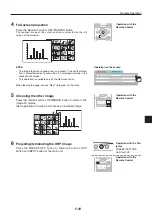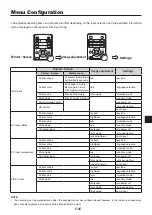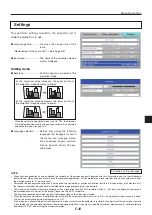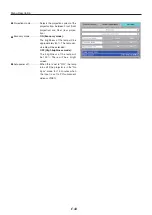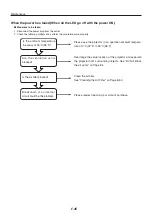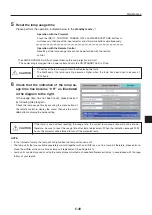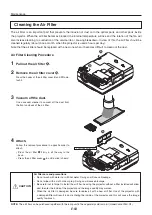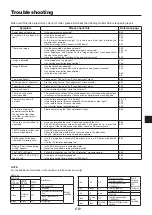E-
When the PC (component) input or the VID-
EO input is selected
Contrast ...........................Adjusts the contrast of the project-
ed image in the range of -50 to 50.
Brightness .......................Adjusts the brightness of the pro-
jected image in the range of -50 to
50.
Color ................................Adjusts the deepness of the color
in the range of -50 to 50.
Hue ..................................Adjusts the hue in the range of
-50 to 50. As the numerical value
becomes lower, the color becomes
greenish and as the numerical
value increases, the color becomes
reddish.
Sharpness .......................S e l e c t s t h e s h a r p n e s s o f t h e
projected image from amongst
5 levels. As the numerical value
increases, the sharpness of the im-
age is enhanced.
Sub menu: Video Select (only valid when the
input is set to VIDEO)
This selects the input signal system.
Auto (detects the signal system automatically) / NTSC 3.58
/ NTSC 4.43 / SECAM / PAL B, G, H, I / PAL M / PAL N
Menu Description
NOTE:
Depending on the PC input signal, there might not be a change as far as from -50 to 50.
Sub menu: Sync adjustment
Clock ...............................Adjusts the horizontal size of the pro-
jected image in the range of -50 to
50.
Phase ..............................Adjusts the noise/flickering of the
projected image in the range of -50
to 50.
Horizontal ........................Adjusts the horizontal position of the
projected image in the range of -50
to 50.
Vertical ............................Adjusts the vertical position of the
projected image in the range of -50
to 50.
Auto adjustment ..............Performs sync adjustment automati-
cally.
When the input is set to PC (component selected)
Summary of Contents for iP-40
Page 57: ...E 55 Power cable for Singapore...