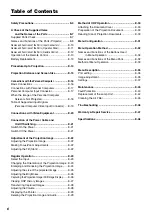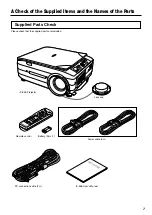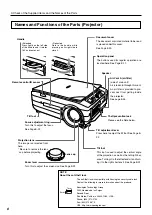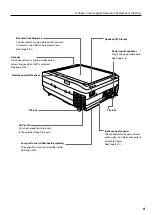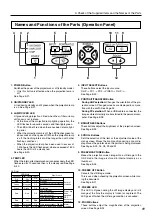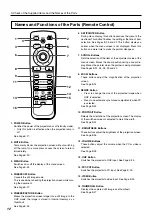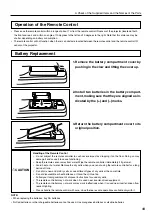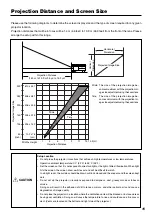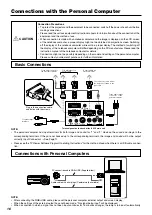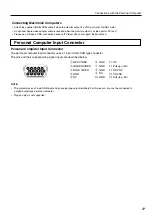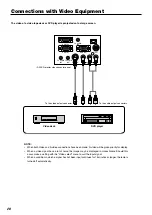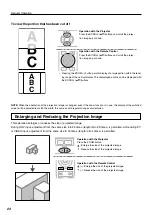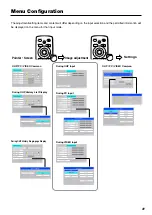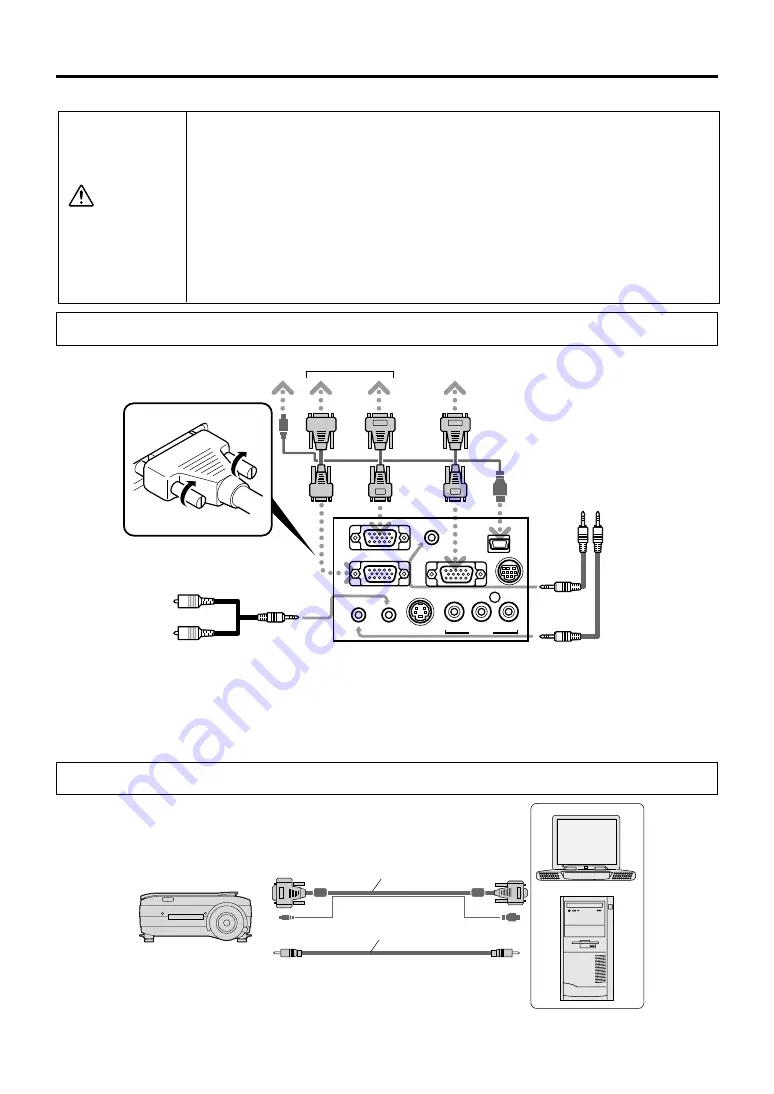
16
Connections with the Personal Computer
Connections with Personal Computers
NOTE:
• The personal computer has input terminals for both image and sound for “1” and “2”. Hook up the sound and image to the
corresponding terminals. If they are not hooked up to the corresponding terminals, the image and sound will not be output
correctly. Input Connectors
→
See Page 11
• Please see the "iP Viewer Software Program Operating Instructions" for the method of use when there is a USB cable connec-
tion.
TEST
PC AUDIO
IN2
PC AUDIO
IN1
PC AUDIO
OUT
S-VIDEO
VIDEO
RGB-OUT
RGB-IN 2
RGB-IN 1
V
L
R
USB
Connection Precautions
• To protect this projector and the equipment to be connected, switch off the power of each unit before
making connections.
• Please read the various equipment instruction manuals for information about the connection of the
equipment and the method of use.
• When connection is made with a notebook computer and the image is displayed on the LCD screen
of the notebook computer, a proper display might not be obtained on projection screen. Switching
off the display of the notebook computer will result in a proper display. The method of switching off
the display of the notebook computer will differ depending on the PC manufacturer. Please read the
instruction manual of the notebook computer for details.
• Connection might not be possibly depending on the model and settings of the personal computer.
Please contact your dealer of purchase for further information.
CAUTION
Basic Connections
To the USB connector of
the personal computer
Plug in the connection cable
and fasten with the screws
To RGB output con-
nector on PC
To analog RGB con-
nector on monitor
The connector cable model
No. differs according to the
type of PC.
To the audio output
connector of the
personal computer
To speaker input
terminals
Terminal panel on the back of the iP-55E main unit
PC connection cable RGB+USB (Supplied item)
Audio cable with mini plugs (Commercially available)
NOTE:
• After connecting the RGB+USB cable, please set the personal computer external output and screen display.
• When the settings of the external output have not been made, "No signal being input" will be displayed.
• When a condition in which a signal has not been input continues for 15 minutes or longer, the lamp is turned off automatically.