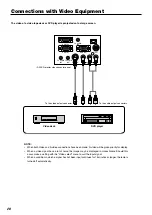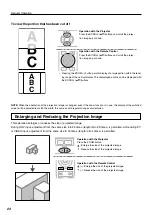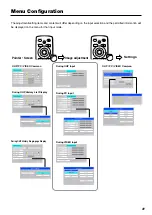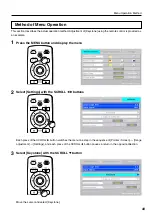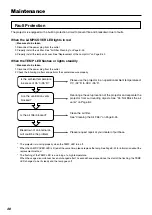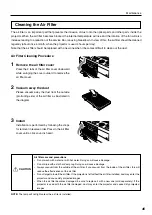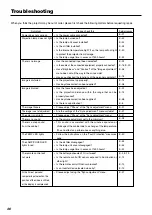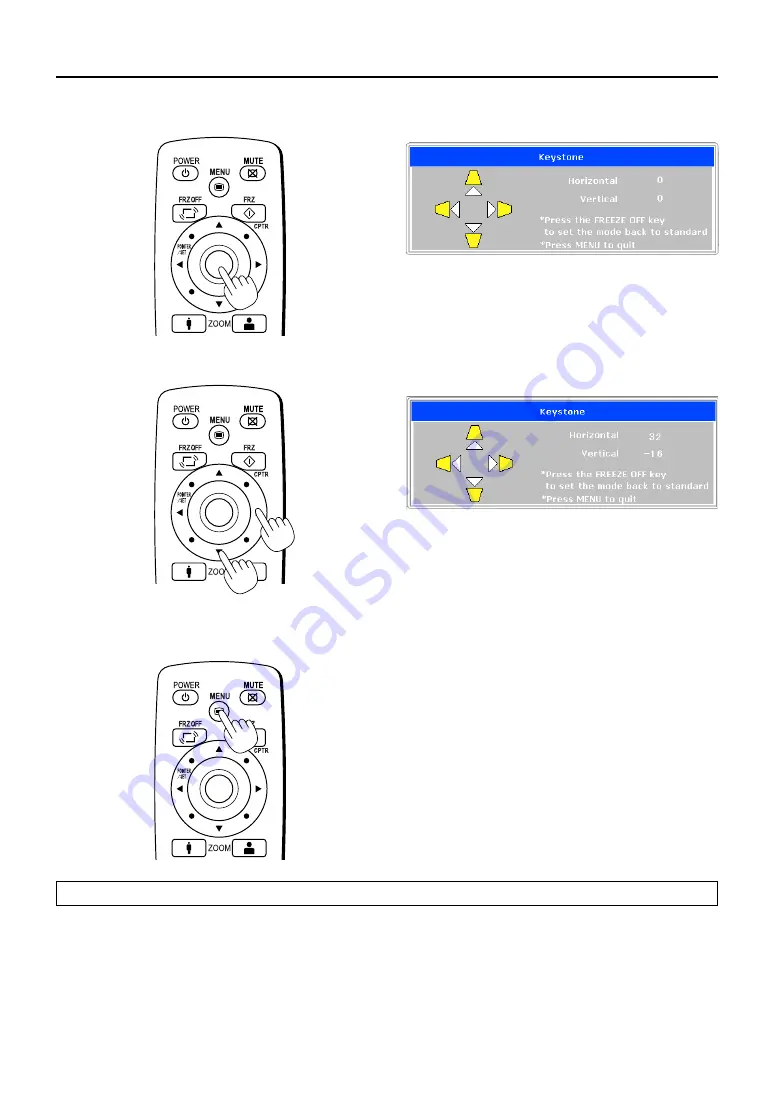
34
Menu Operation Method
4
Press the POINTER/SET Button
Switches the menu to the sub menu (i.e., the Keystone
adjustment menu).
5
Make the adjustment with the SCROLL
왗왘
buttons while checking the projection image
Scroll
왖
button:
Each press increases the value of the verti-
cal orientation. (The top part of the projec-
tion screen will become narrower.)
Scroll
왔
button:
Each press decreases the value of the ver-
tical orientation. (The bottom part of the pro-
jection screen will become narrower.)
Scroll
왗
button:
Each press decreases the value of the hori-
zontal orientation. (The left side of the pro-
jection screen will become narrower.)
Scroll
왘
button:
Each press increases the value of the hori-
zontal orientation. (The right side of the pro-
jection screen will become narrower.)
6
Press the MENU button and close the menu
This completes the [Keystone] adjustment.