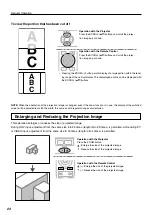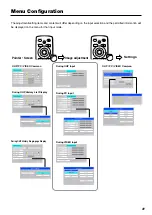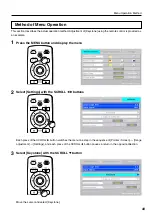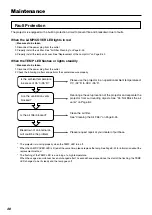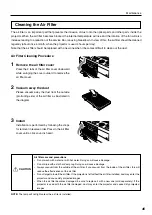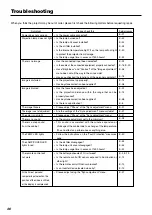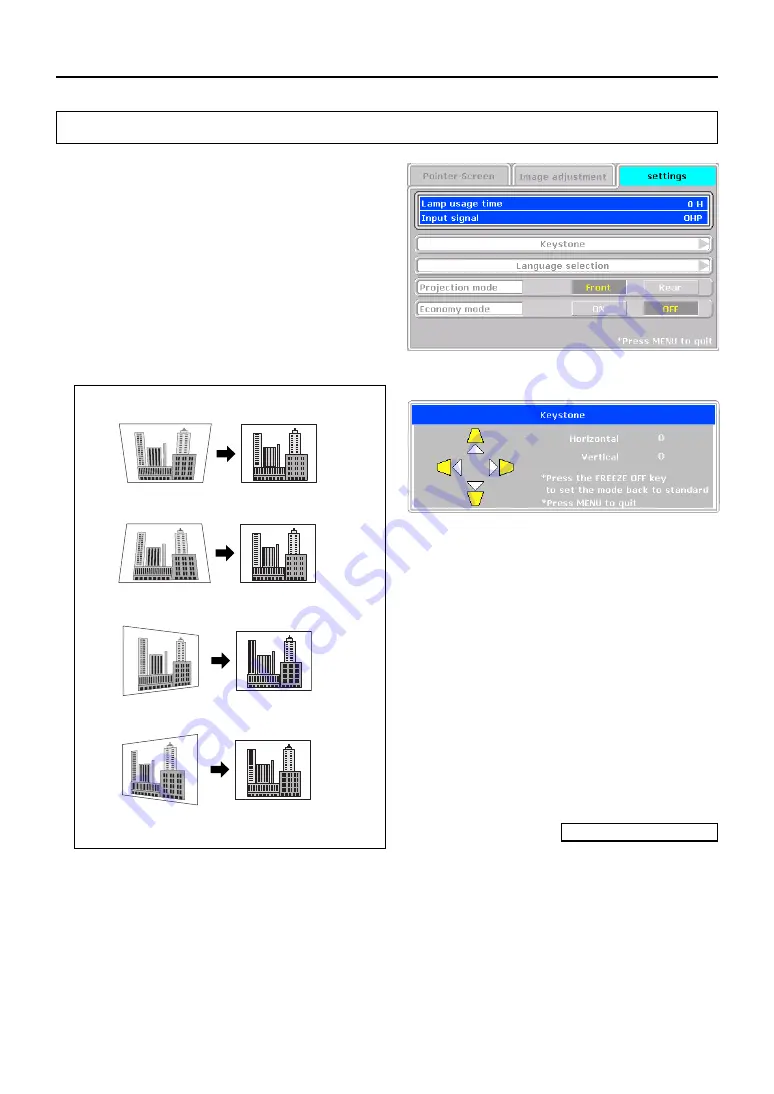
38
Settings
This performs settings related to the projector unit or while
the projector is in use.
䢇
Lamp usage time ........... Displays the usage time of the lamp.
"Replacement of the Lamp Unit"
→
See Page E-42
䢇
Input signal ..................... The name of the currently selected
input is displayed.
Setting Items
䢇
Keystone ........................ Performs keystone correction of the
projection image.
▽
▽
Press the
왕
button to make the top of the projected image
narrower.
Press the
왓
button to make the bottom of the projected
image narrower.
NOTE:
• When keystone compensation is performed, the resolution at the edges of the projected image is reduced, making small char-
acters difficult to read. To prevent this, place the projector on as level a surface as possible, and set the Keystone menu to “0” (No
compensation).
• As image processing is performed for keystone compensation, displayed images (characters, etc.) are displayed slightly blurred
when keystone compensation is used compared with when it is not used.
• When displaying an image with VGA resolution less than 640 x 480 pixels with a excessive horizontal keystone compensation
may cause parts of the image to become fuzzy. See page E-19 for more information.
• The degree to which keystone compensation can be adjusted depends on the image signal.
• If the horizontal value is adjusted to its largest (or smallest) the vertical adjustment value can not be moved in the plus direction
when doing keystone compensation.
Continued on the next page
▽
Press the
컅
button to make the left side of the projected
image narrower.
▽
Press the
컄
button to make the right side of the projected
image narrower.
A press of the Cancellation button of the projector or re-
mote control will return the settings to "0" (no correction).
Menu Description