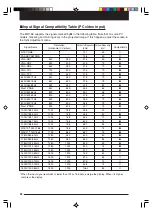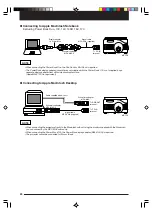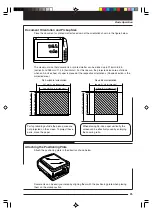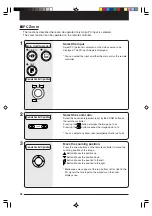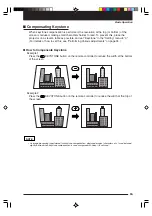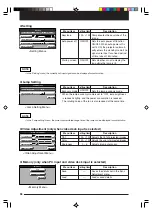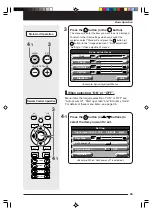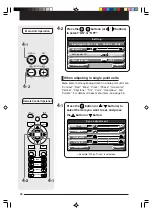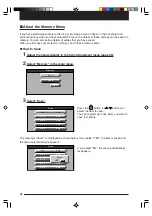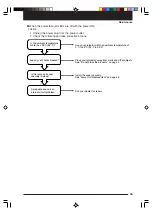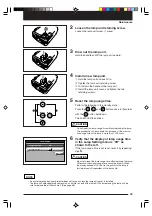36
◆
Setting
Quit
S e t t i n g
Auto power off
O N
OFF
/
Keystone
0
Start up screen
O N
OFF
/
Input signal 1024 X 768
60Hz
48.2KHz
Standard
<Setting Menu>
NOTE
• In the “Setting” menu, the currently set input signals can be displayed for confirmation.
◆
Lamp Setting
Quit
Lamp Setting
Economy mode
O N
OFF
/
Lamp usage time
10 H
<Lamp Setting Menu>
NOTE
• In the “Lamp setting” menu, the current accumulated usage time of the lamp can be displayed for confirmation.
◆
Video Adjustment (only when video deck input is selected)
Sharpness
Quit
Vi d e o a d j u s t m e n t
0
Color
0
Tint
0
R
R
R
G
G
G
Standard
<Video Adjustment Menu>
◆
Memory (only when PC input and video deck input is selected)
M e m o r y
S ave
L o a d
Q u i t
<Memory Menu>
Menu Item
Tint
Color
Sharpness
Setting Item
-100 ~ +100
-100 ~ +100
0 ~ 6
Description
Adjusts the tint of projected images.
Adjusts the color of projected images.
Adjusts image sharpness.
Menu Item
Save
Load
Setting Item
–
–
Description
Saves the details set in the Sync
Adjustment menu.
Loads saved details.
Menu Item
Keystone
Auto power off
Startup screen
Setting Item
-100 ~ +100
ON/OFF
ON/OFF
Description
Compensates the keystone of the
image.
Sets the auto power off function
ON/OFF. When auto power off is
set to ON, the projector automati-
cally enters the standby mode if no
signals are input for a fixed period
of time (about 15 minutes).
Sets whether or not to display the
logo while the lamp is lit.
Menu Item
Economy mode
Setting Item
ON/OFF
Description
Sets the lamp economy mode.
* When the lamp economy mode is set to “ON”, lamp brightness
is reduced slightly, and the power consumption is reduced.
The rotating noise of the fan is also reduced at the same time.