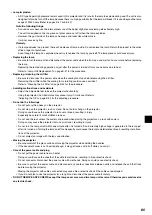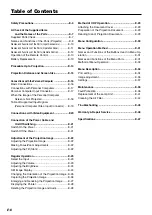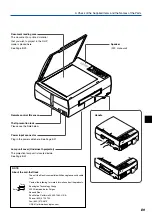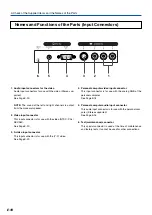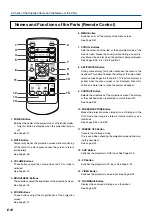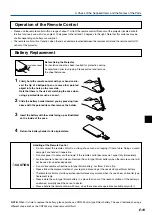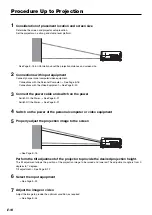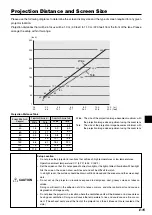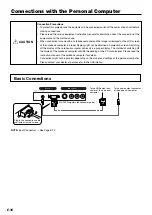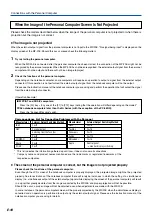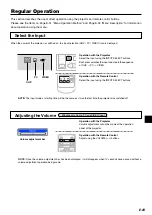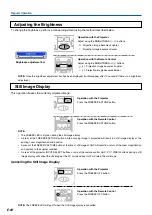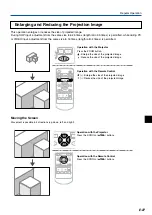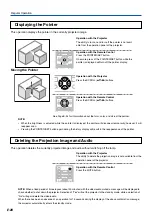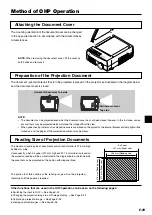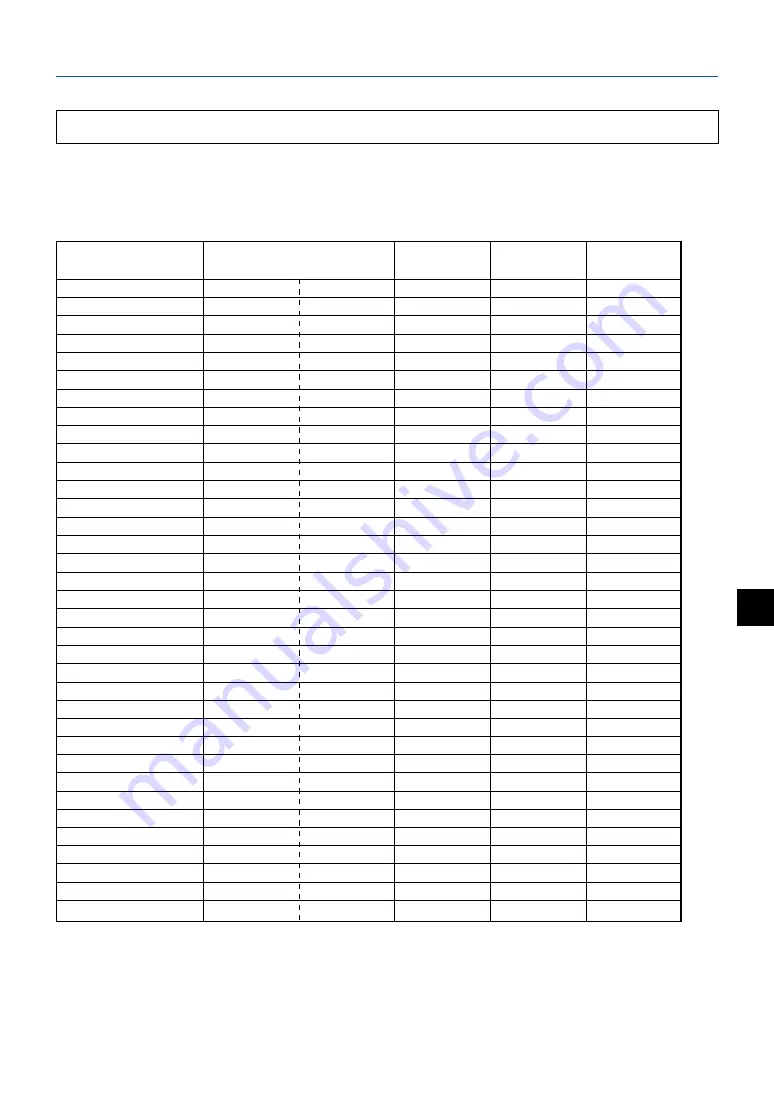
E-19
Signal Name
Resolution
Horizontal Frequency
Vertical Frequency
Supported
(Horizontal
⳯
Vertical)
(kHz)
(Hz)
NTSC RGB
–
–
15.7
60
No
PAL/SECAM RGB
–
–
15.6
50
No
PC-98 Normal*
640
400
24.8
56
Yes
PC-98 Hi
640
400
31.5
70
Yes
VGA-GR1
640
480
31.5
60
Yes
VGA-GR2*
640
400
31.5
70
Yes
VGA-GR3*
640
350
31.5
70
Yes
VGA-TX1*
720
400
31.5
70
Yes
VGA-TX2*
720
350
31.5
70
Yes
640
⳯
480 72Hz
640
480
37.8
72
Yes
640
⳯
480 75Hz
640
480
37.5
75
Yes
640
⳯
480 85Hz
640
480
43.2
85
Yes
Mac13" RGB
640
480
35.0
66
Yes
800
⳯
600 56Hz
800
600
35.1
56
Yes
800
⳯
600 60Hz
800
600
37.8
60
Yes
800
⳯
600 72Hz
800
600
48.0
72
Yes
800
⳯
600 75Hz
800
600
46.8
75
Yes
Mac16" RGB
832
624
49.7
74
Yes
1024
⳯
768 43Hz
1024
768
35.5
43
No
1024
⳯
768 60Hz
1024
768
48.3
60
Yes
1024
⳯
768 70Hz
1024
768
56.4
70
Yes
1024
⳯
768 75Hz
1024
768
60.0
75
Yes
1024
⳯
768 85Hz
1024
768
68.7
85
Yes
MAC19"1024
⳯
768
1024
768
60.2
75
Yes
MAC21"1152
⳯
864
1152
864
68.7
75
Yes
1280
⳯
960 60Hz
1280
960
60.0
60
Yes
1280
⳯
960 85Hz
1280
960
85.9
85
No
1280
⳯
1024 60Hz
1280
1024
64.0
60
Yes
1280
⳯
1024 75Hz
1280
1024
80.0
75
No
1280
⳯
1024 85Hz
1280
1024
91.1
85
No
1600
⳯
1200 60Hz
1600
1200
75.0
60
No
1600
⳯
1200 65Hz
1600
1200
81.3
65
No
1600
⳯
1200 70Hz
1600
1200
87.5
70
No
1600
⳯
1200 75Hz
1600
1200
93.8
75
No
1600
⳯
1200 85Hz
1600
1200
106.3
85
No
• When the resolution of the input signal is lower than 1024
⳯
768 dots, the image is enlarged and displayed; if the
resolution is higher than 1024
⳯
768 dots, the image is reduced and displayed.
• The signals above marked with (*) may not display properly when full keystone correction is applied. When using these
signals and applying keystone correction, please check the image while making the setting so that the image is not
adversely affected.
Signals indicated with a “Yes” are supported. Note that depending on the model of personal computer, please perform
the screen adjustment of the "Image adjustment"
→
"Sync adjustment" menu if flickering or bleeding appear on the
projection screen.
→
See Page E-35
Table of Supported Input Signals (Personal Computer Video Input Connector)
Connections with the Personal Computer