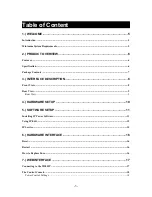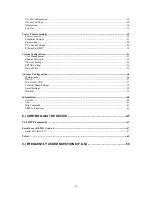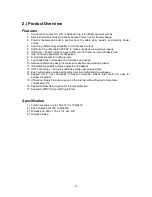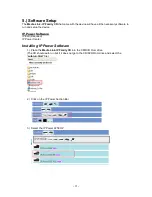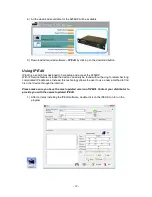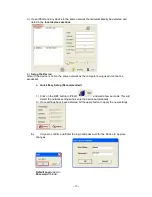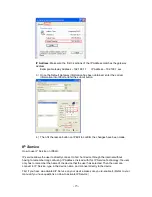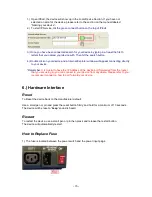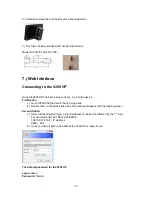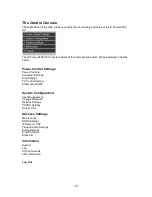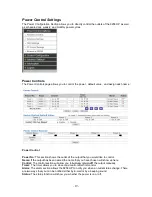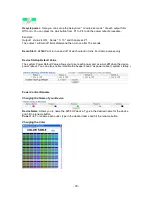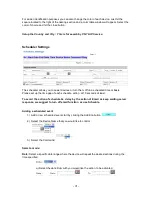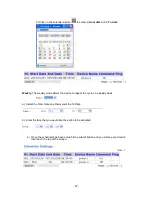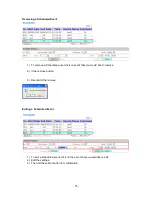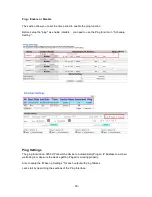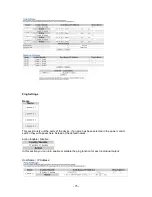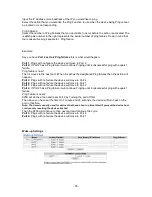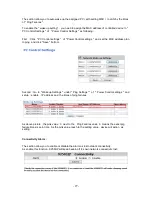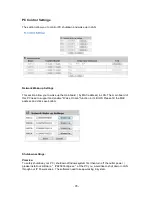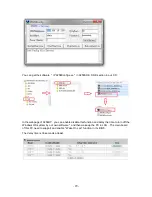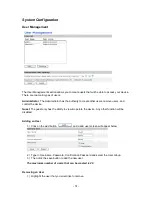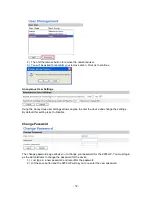- 17 -
2.) Carefully remove the fuse holder with a flat screwdriver.
3.) The fuse can be purchased at most electrical stores
Model: U/C GFE 10A 250V (PF)
7.) Web Interface
Connecting to the 9258 HP
Once the 9258 HP has been setup correctly, log into the device.
First Option
1.) Go to IPEdit find the device that is being used
2.) Double click on the device link and a IE window will appear with the loading screen
Second Option
1.) Open Internet Explorer type in the IP Address of the device followed by the
“:”
sign.
For example: http:192.168.122.188:9258
192.168.122.188 – IP Address
9268 – Port
2.) Once you have typed in the address the 9258 HP is ready to use.
The default password for the 9258 HP
Login:
admin
Password:
<blank>