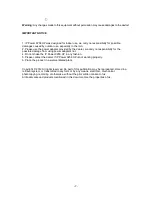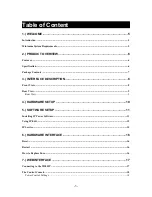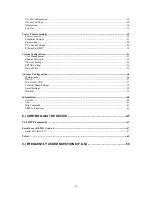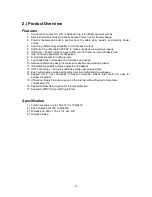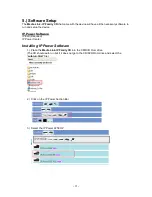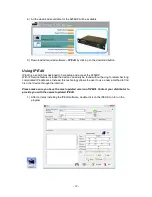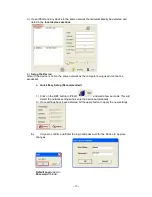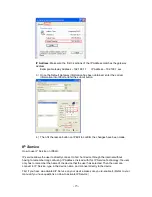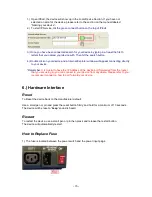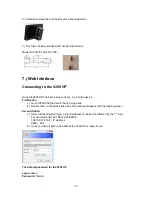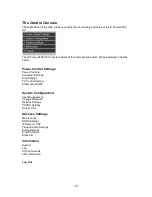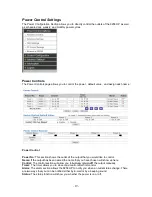- 4 -
System Configuration: ..............................................................................................................................18
Advance Settings ......................................................................................................................................18
Information ...............................................................................................................................................18
Log Out .....................................................................................................................................................18
Power Control Settings ...............................................................................................................................19
Power Controls .........................................................................................................................................19
Scheduler Settings ....................................................................................................................................21
Ping Settings .............................................................................................................................................24
PC Control Settings ..................................................................................................................................28
Ethernet to RS232 .....................................................................................................................................30
System Configuration ..................................................................................................................................31
User Management .....................................................................................................................................31
Change Password ......................................................................................................................................32
Network Settings ......................................................................................................................................33
PPPOE Settings ........................................................................................................................................34
Date & Time .............................................................................................................................................35
Advance Configuration ...............................................................................................................................36
Maintenance ..............................................................................................................................................36
DDNS .......................................................................................................................................................37
IP Server & CNT ......................................................................................................................................37
Telnet & Snmp Settings ............................................................................................................................38
Email Settings ...........................................................................................................................................38
Blacklist ....................................................................................................................................................39
Information ..................................................................................................................................................40
System ......................................................................................................................................................41
Log ............................................................................................................................................................41
Http Command .........................................................................................................................................43
XML Information .....................................................................................................................................46
8.) CONTROLLING THE DEVICE ...................................................................... 47
CGI HTTP Commands ...............................................................................................................................47
Serial Com (RS-232) Control......................................................................................................................47
Serial Port (RS-232) .................................................................................................................................47
Telnet ............................................................................................................................................................49
9.) FREQUENTLY ASKED QUESTIONS (F.A.Q) .............................................. 50