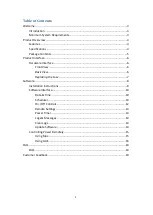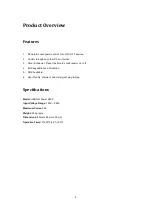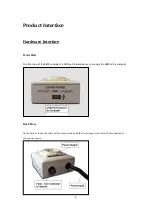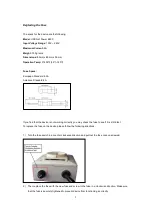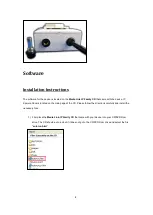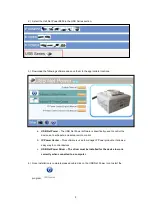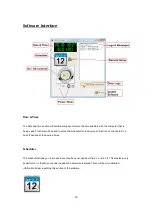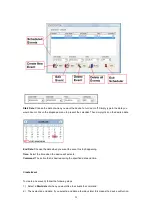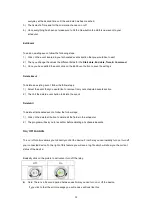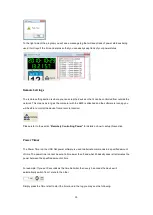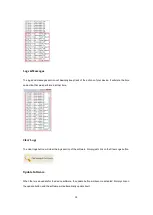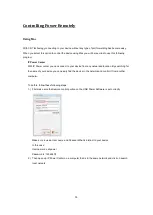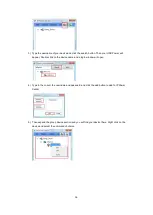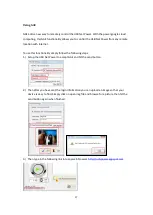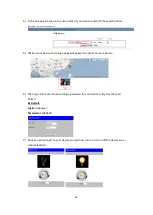3
Welcome
Introduction
The USB Net Power is an economical device for network power control. With this device power control
could not be any easier.
Minimum System Requirements
Simply plug in the device, run the software and now anyone can turn on turn off their devices via the PC.
Also with a scheduler function included this device can easily become automated to turn on and turn off
anything connected. Based off of Aviosys IP Power design this new 1 port economical solution allows
flexibility of using this device for any situation and location. All you need is a PC and a power jack and
you can control anything.
CPU Minimum Requirements
•
Intel(R), Pentium(R), DUAL Core (D),CPU 3.0GHz or equivalent
•
Operating Systems: WINDOWS Operating Systems (IE5.0+SPI)
•
512 MB system memory or above
•
Video Card: 3D hardware accelerator card required – 100% DirectX 9.0c compatible
•
10/100 Ethernet switch/hub
•
Sound Card: DirectX 9.0c compatible sound card
•
Ethernet network port/card
•
Network cable
•
Internet (For remote access) or Ethernet Network (Internal Network use) with some type of
Internet connection, (i.e. ADSL, Cable, Dial up or any other forms of Internet service)