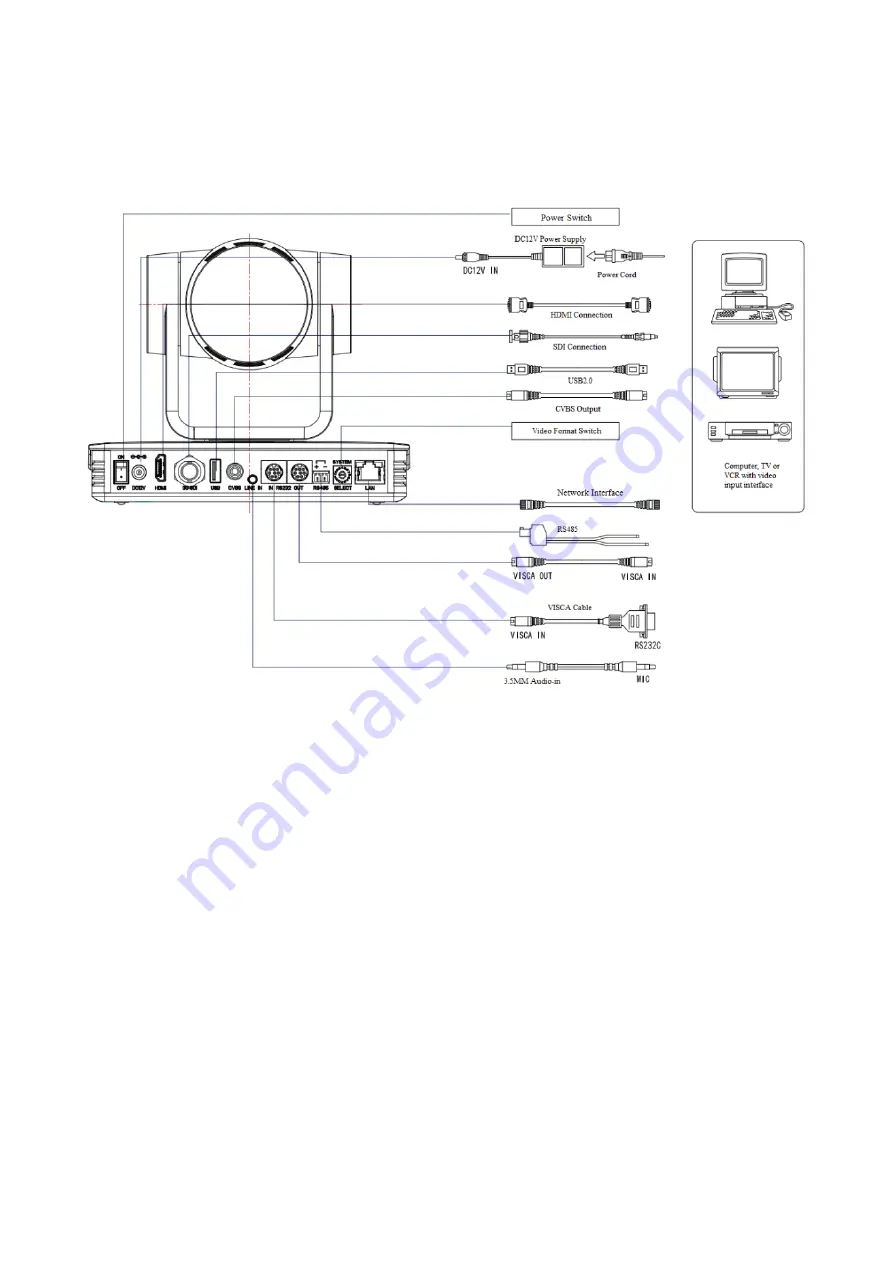
5
1.2 Interface and Connection
Figure 1.2 Wiring Diagram
1) After powering on and initialization, camera will automatically go to preset position 0 (Center
position as default).
2) The default cam address for the IR remote control is #1.
1.3 Mounting Brackets
Note: Ceiling or wall mounting brackets can only be mounted on a template and concrete wall.
For safety reason, plasterboard is not recommended.
1) Wall Mount:
Summary of Contents for AV-1563
Page 7: ...6 ...
Page 8: ...7 2 Ceiling Mounting ...
Page 9: ...8 2 Product Overview 2 1 Dimensions Figure 2 2 Product Dimensions ...
Page 16: ... 2 ...
Page 31: ...29 ...







































