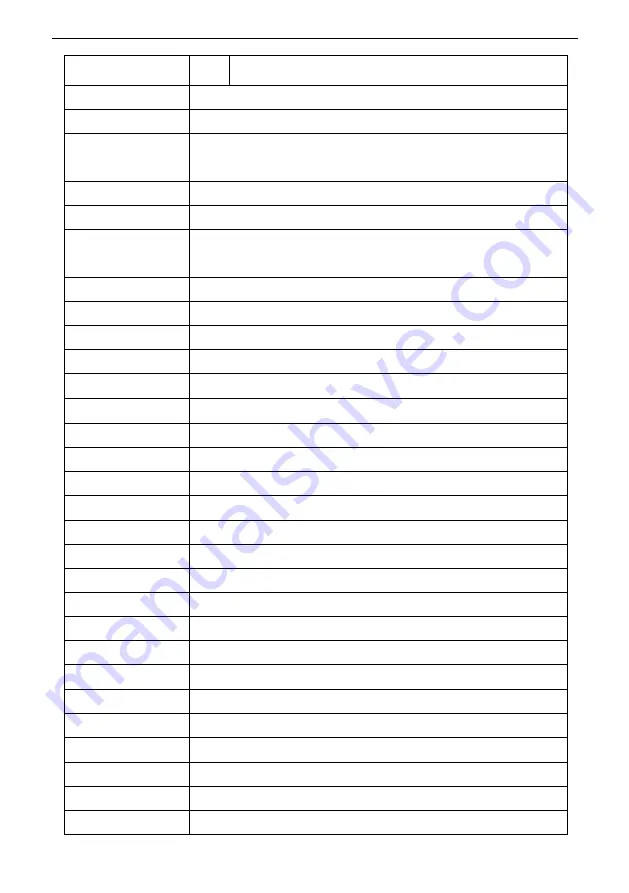
4
RJ45
1920*1080@1~30 / 1280*720@1~30 / 1024*576 @1~30 (Main stream)
1280*720@1~30 / 1024*576@1~30 / 640*360 @1~30 (Sub stream)
Video Interface
HDMI,3G-SDI, RJ45, USB2.0
Sensor
1/2.8” 5MP CMOS sensor
Zoom
F4.9~98mm (20X)
View angle: 60°(Far)~3.23°(Near)
Rotation Angle
Pan: -170° ~ +170° Tilt: -90° ~ +90°
Rotation Speed
Pan: 0°~120°/s Tilt: 0°~80°/s
Preset:
remote controller: 10; RS232: 128;
Accuracy: 0.1°
Control Port
RS232, RJ45 (VISCA over IP), USB2.0(UVC1.1)
Network Speed
1000M
Video encode
H.264/H.265 (default: H.264)
Bit Rate Control
Variable Bit Rate, Constant Bit Rate
Video Bit Rate
0Kbps~15360Kbps
IP Protocol
TCP/IP, HTTP, RTSP, DHCP, Onvif
PoE
Supported
Daisy Chain
RS232 serial daisy chain (up to 7 units under VISCA protocol)
Minimum Lux
0.01 lux
White Balance
Auto/Indoor/Outdoor/Manual/AWT/PUSH
Exposure
Auto/Manual/Bright/Shutter/Iris
Focus
Auto/Manual
Iris
Auto/Manual
Electric Shutter
Auto/Manual
Gamma
Support
WDR
Support
BLC
Support
2D/3D Noise Reduction
Support
Anti-Flicker
OFF/50Hz/60Hz
H/V Flip
Support
Input Voltage
DC12V/ PoE
Dimension
6.6*6.6*7.1inch (67.5*168*180.5mm)
Net Weight
1.4KG (3.1LBS)
Summary of Contents for AV-2020
Page 9: ...6 CAMERA DIMENSION MM ...








































