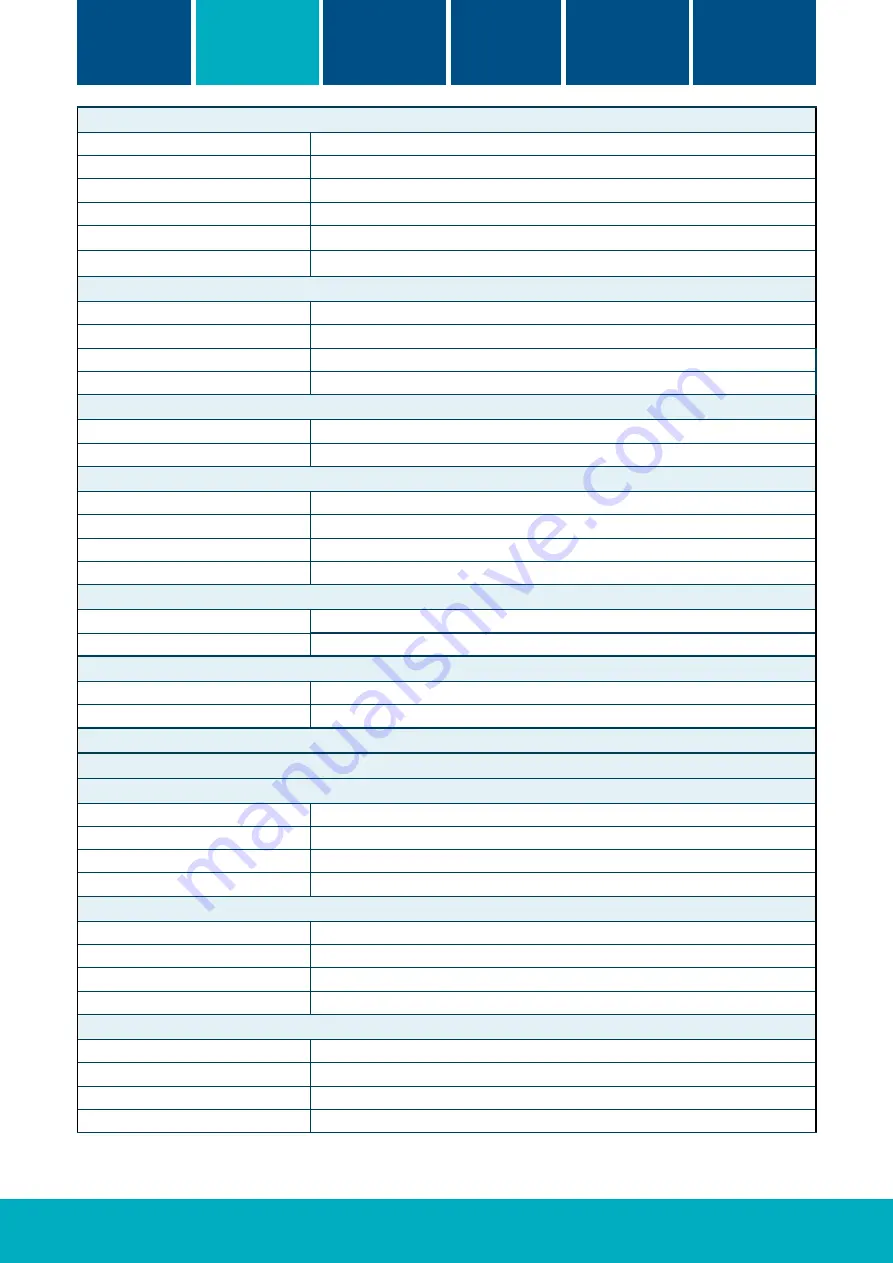
4
Before
You start
Mechanical
installation
Quick setup
guide
Wiring and
connections
Network
overview
Technical
specification
2. Signal Input/Output - MKCAN In/Out
Connector Type
MC 1,5/4-G-3,5-1844236 Green from Phoenix Contact or equivalent
Mating Connector Type
MC 1,5/4-ST-3,5-1840382 Green from Phoenix Contact or equivalent
Pin 1 - VCAN
Supply Input
Pin 2 - CANH
CAN H Signal
Pin 3- CANL
CAN L Signal
Pin 4 - GND
Supply Ground
3. Emergency Power Input - EMER IN
Connector Type
STLZ1550/2G-3.81-V-Green from Phoenix Mecano or equivalent
Mating Connector Type
AKZ1550/2-3.81-Green from Phoenix Mecano or equivalent
Pin 1
12V
Pin 2
Supply Ground
4. Audio Signal -AUD_R/L -Audio Connector
Connector Type
STLZ1550/2G-3.81-V-Green from Phoenix Mecano or equivalent
Mating Connector Type
AKZ1550/2-3.81-Green from Phoenix Mecano or equivalent
5. USB1/USB2/USB3 -USB Connector
Connector Type
USB Type A (USB 2.0)
Mating Connector Type
Compatible USB Type-A Plug
Connector Type
USB-SR-4A from MoreThanall or equivalent
Mating Connector Type
Compatible HDMI Lead
6. HDMI (HDMI1/HDMI2-HDMI Connector)
Connector Type
47151-1001 from Molex
Mating Connector Type
HDMI Cable
7. LAN1 - LAN Connector
Connector Type
J0026D21BNL from Pulse or equivalent
Mating Connector Type
RJ45 LAN Connector
8. Network Status LEDs & MKCANBus 2-Way Dipswitch
9. Power Status LED & Power Reset
10. Power Output -5V GND -Power Connector
Connector Type
STLZ1550/2G-3.81-V-Green from Phoenix Mecano or equivalent
Mating Connector Type
AKZ1550/2-3.81-Green from Phoenix Mecano or equivalent
Pin 1 -5V
Supply 5V DC
Pin 2 - GND
Supply Ground
11. Power Output -12V GND -Power Connector
Connector Type
KF2EDGR-5.0-2P from KaiFeng or equivalent
Mating Connector Type
KF2EDG-X-5.0-2P from KaiFeng or equivalent
Pin 1 -12V
Supply 12V DC
Pin 2 - GND
Supply Ground
12. Input Signal - EMD
Connector Type
STLZ1550/2G-3.81-V-Green from Phoenix Mecano or equivalent
Mating Connector Type
AKZ1550/2-3.81-Green from Phoenix Mecano or equivalent
Pin 1 - DR
Data Return
Pin 2 - D
Data
































