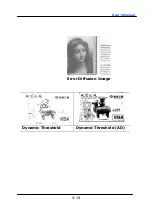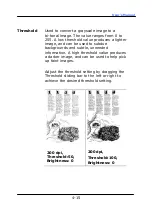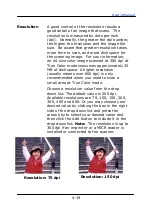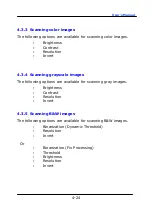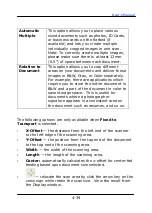User’s Manual
4-25
4.3.6
Editing Profiles
The Scanner Properties dialog box allows you to change and
save your frequently used scan settings into a profile. You can
edit these profiles by renaming or deleting them.
To add a new profile,
1.
Customize your settings. (For example, change your
resolution, image type, cropping method, scan size, or other
scan settings.)
2.
Click the Image tab and then choose “Profiles” to prompt
the “Edit Your Profile” dialog box.
3.
Click “Add” to enter the name of the profile and then choose
“Save”.
4.
The new profile will be saved and shown in the “Profiles”
dropdown list box.
Summary of Contents for AD340GN
Page 1: ...Sheet fed Scanner User s Manual Regulatory model FF 2009B Avision Inc ...
Page 54: ...User s Manual 4 5 ...
Page 63: ...User s Manual 4 14 Error Diffusion Image Dynamic Threshold Dynamic Threshold AD ...
Page 66: ...User s Manual 4 17 Normal Photo Document Threshold 230 Normal Photo Document Threshold 230 ...
Page 79: ...User s Manual 4 30 The Compression tab dialog box ...
Page 83: ...User s Manual 4 34 The Color Dropout dialog box ...
Page 147: ...User s Manual 7 12 The thumbnail view and file name ...