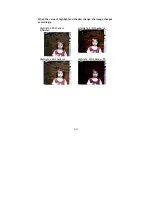6.
Troubleshooting
The scanner will automatically perform a simple self test
each time when it is powered on. This will help spot major system
errors in the scanner itself.
If you have any problem with the operation of the scanner, please
check the following troubleshooting hints.
6.1 Questions and Answers
Question:
Paper becomes jammed during scanning.
Answer:
1) Open the scanner front door.
2) Pull out the jammed paper carefully.
3) Close the scanner front door.
Question:
More than one sheet of paper are fed into the
scanner.
Answer:
1) Open the scanner front door.
2) Remove the multi-fed sheets of paper.
3) Close the scanner front door.
4) Flatten the corners and edges. Loosen the
paper before putting it into the paper guide
again.
5)
Check the feeding roller condition. If necessary,
follow the cleaning directions in section 5.1 and
perform the cleaning.