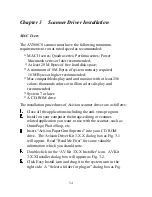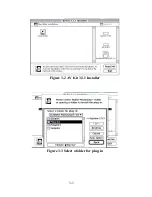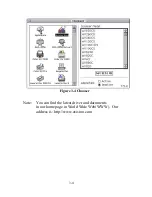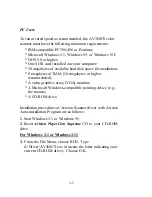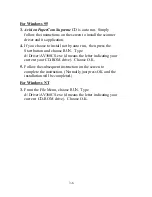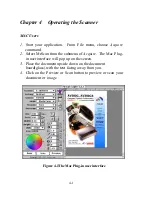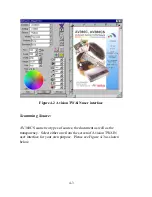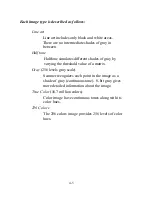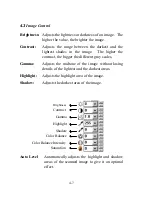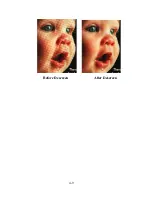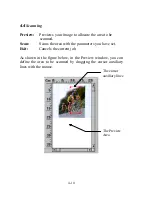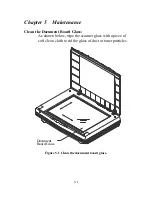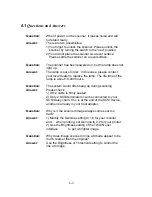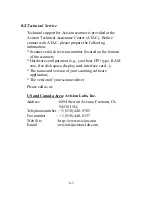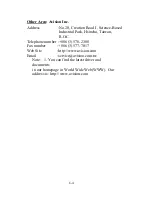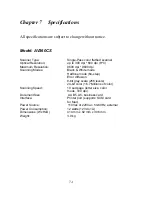4-1
Chapter 4 Operating the Scanner
MAC Users
1. Start your application. From File menu, choose Acquire
command.
2. Select MrScan from the submenu of Acquire. The Mac Plug-
in user interface will pop up on the screen.
3. Place the document upside down on the document
board(glass) with the text facing away from you.
4. Click on the Preview or Scan button to preview or scan your
document or image.
Figure 4-1The Mac Plug-in user interface