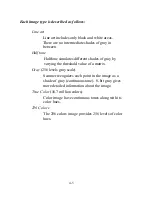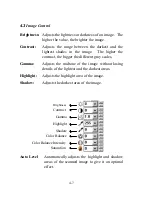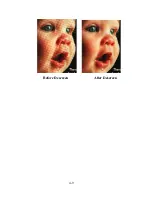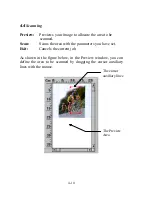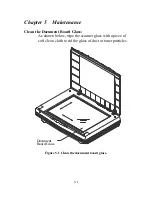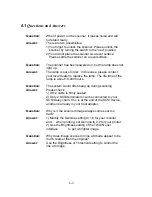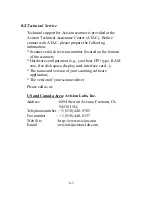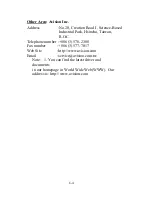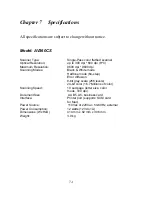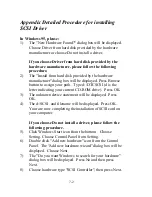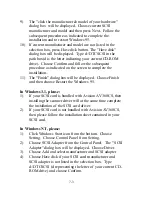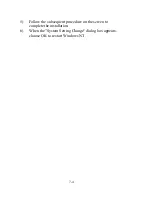7-3
9) The "click the manufacturer & model of your hardware"
dialog box will be displayed. Choose current SCSI
manufacturer and model and then press Next. Follow the
subsequent procedure as indicated to complete the
installation and to restart Windows 95.
10) If current manufacturer and model are not listed in the
selection box, press Have disk button. The "Have disk"
dialog box will be displayed. Type d:\DTCSCSI in the
path box(d is the letter indicating your current CD-ROM
drive). Choose Confirm and follow the subsequent
procedure as indicated on the screen to complete the
installation..
11) The "Finish" dialog box will be displayed. Choose Finish
and then choose Restart the Windows 95.
In Windows 3.1, please:
1) If your SCSI card is bundled with Avision AV360CS, then
installing the scanner driver will at the same time complete
the installation of the SCSI card driver.
2) If your SCSI card is not bundled with Avision AV360CS,
then please follow the installation sheet contained in your
SCSI card.
In Windows NT, please:
1) Click Windows Start icon from the bottom. Choose
Setting. Choose Control Panel from Setting.
2) Choose SCSI Adapter from the Control Panel. The " SCSI
Adapter" dialog box will be displayed. Choose Driver.
3) Choose Add and select manufacturer and SCSI adapter
4) Choose Have disk if your SCSI card manufacturer and
SCSI adapter is not listed in the selection box. Type
d:\DTCSCSI (d representing the letter of your current CD-
ROM drive) and choose Confirm.