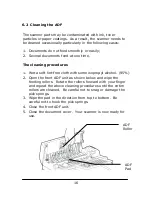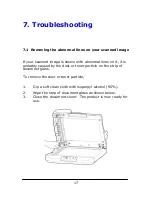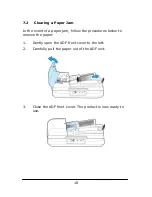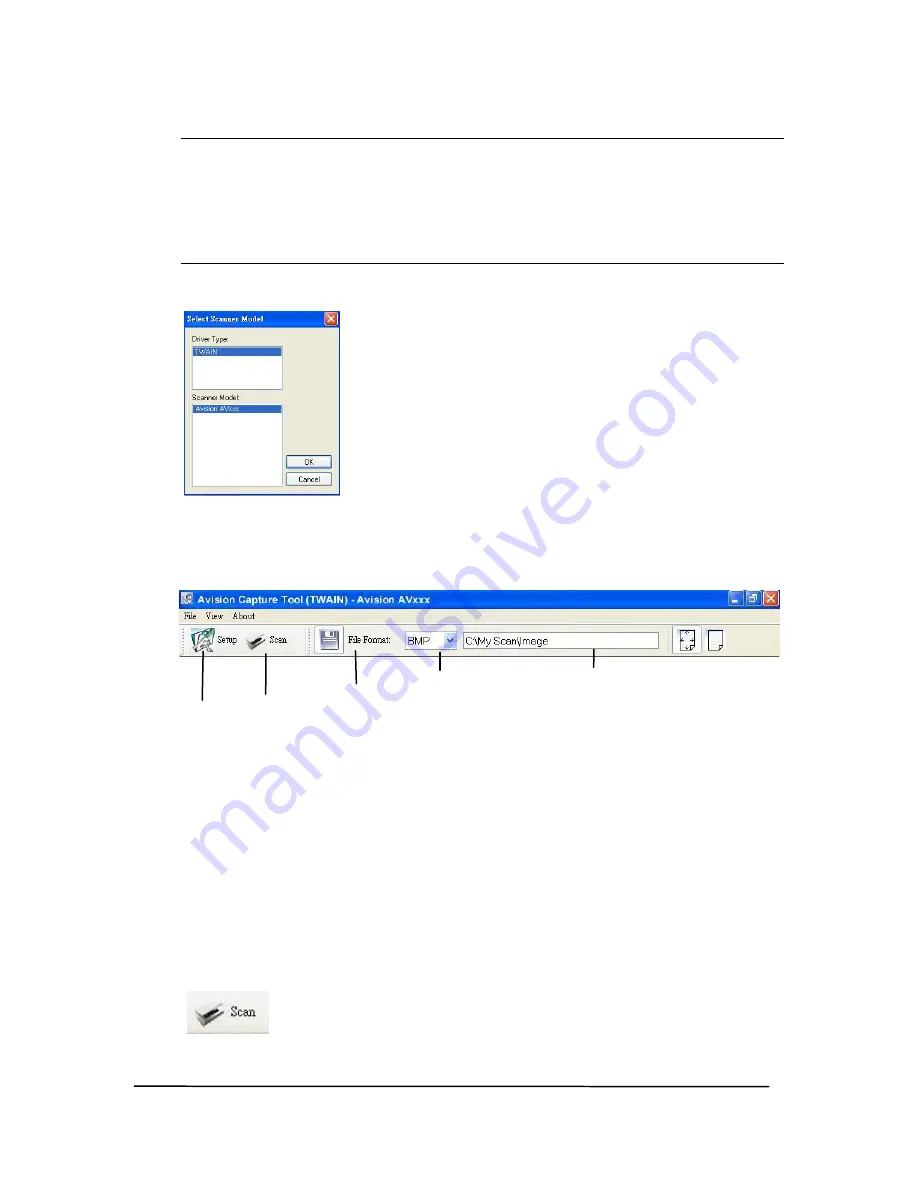
9
Note:
If Avision Capture Tool does not appear on “All
Programs” of your Start menu, please access from the
following path:
C\Windows\TWAIN_32\Avision\Avxxx\Avision Capture
Tool.exe
The Select Scanner Model dialog box will be displayed.
2.
Select your driver type and scanner model and click OK.
The following Avision Capture Tool dialog box will be
displayed.
3.
Choose your desired file format from the File Format drop
down list box. (Default is BMP, other choice includes TIFF,
MTIFF, PDF, MPDF, GIF, and JPEG.) The supported file
formats vary depending on your scanner model.
4.
Type your desired folder name and file name in the File
Path box. (Default is C:\My Scan\Image.)
5.
Place your document face down on the document glass or
face up in the auto document feeder.
6.
In the Scan Validation dialog box, click the Scan button
(
) or choose Scan from the File menu.
Setup
Scan
File Format
Save File Path