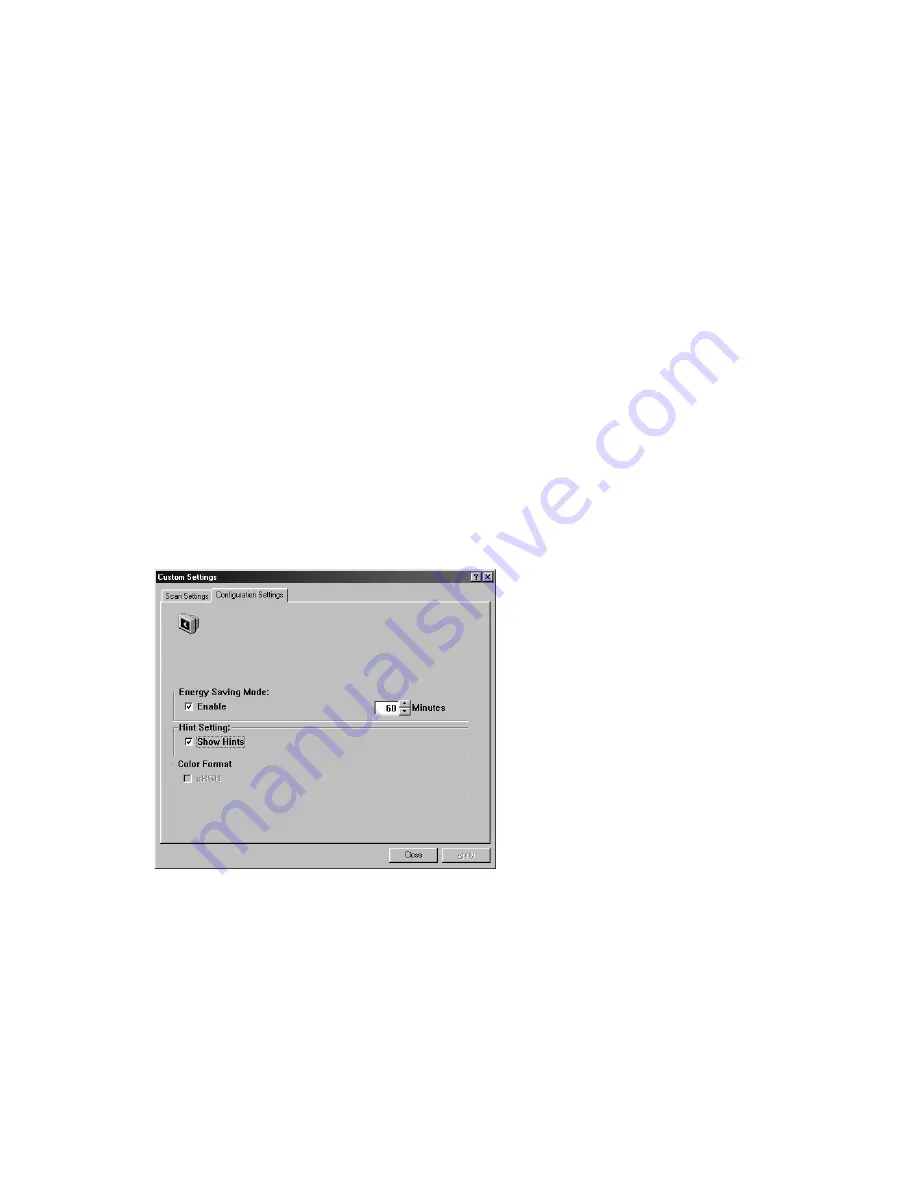
5-8
Saving a scan settings file
Type a name for your settings in the File Name text box and
click on the Save button. Your settings will be saved and the
file name will appear in the list box.
Using a scan settings file
You can use an existing settings file. Right-click on the file
name for the settings you want to use and click on the Load
button. The settings in the file will automatically be specified in the scanning
features dialog box.
Deleting a scan settings file
Right-click on a file name and press the Delete button on the
computer keyboard to delete the file.
You cannot delete the default scan settings file default.av2.
Configuration Settings
The Configuration Settings tab allows you to customize some special
settings.
Summary of Contents for AV600U
Page 1: ...User s Manual AV600U Document Imaging Scanner Avision Inc D N 250 0353 E Rev 3 0 ...
Page 7: ...vii 8 3 TECHNICAL SERVICE 8 5 9 SPECIFICATIONS 9 1 ...
Page 11: ...2 2 Figure 2 1 Lock Removal Lock Unlock ...
Page 15: ...2 6 Step 3 Connect the Power Cable ...
Page 22: ...3 6 8 When Windows has detected AV600U as shown below choose Next ...
Page 23: ...3 7 9 Follow the instructions to insert Windows CD ROM as shown below and choose OK ...
Page 24: ...3 8 10 Choose Finish when the finish message is displayed as shown below ...
Page 60: ...7 6 Remove the ADF pad in this direction Remove the pad module ...












































