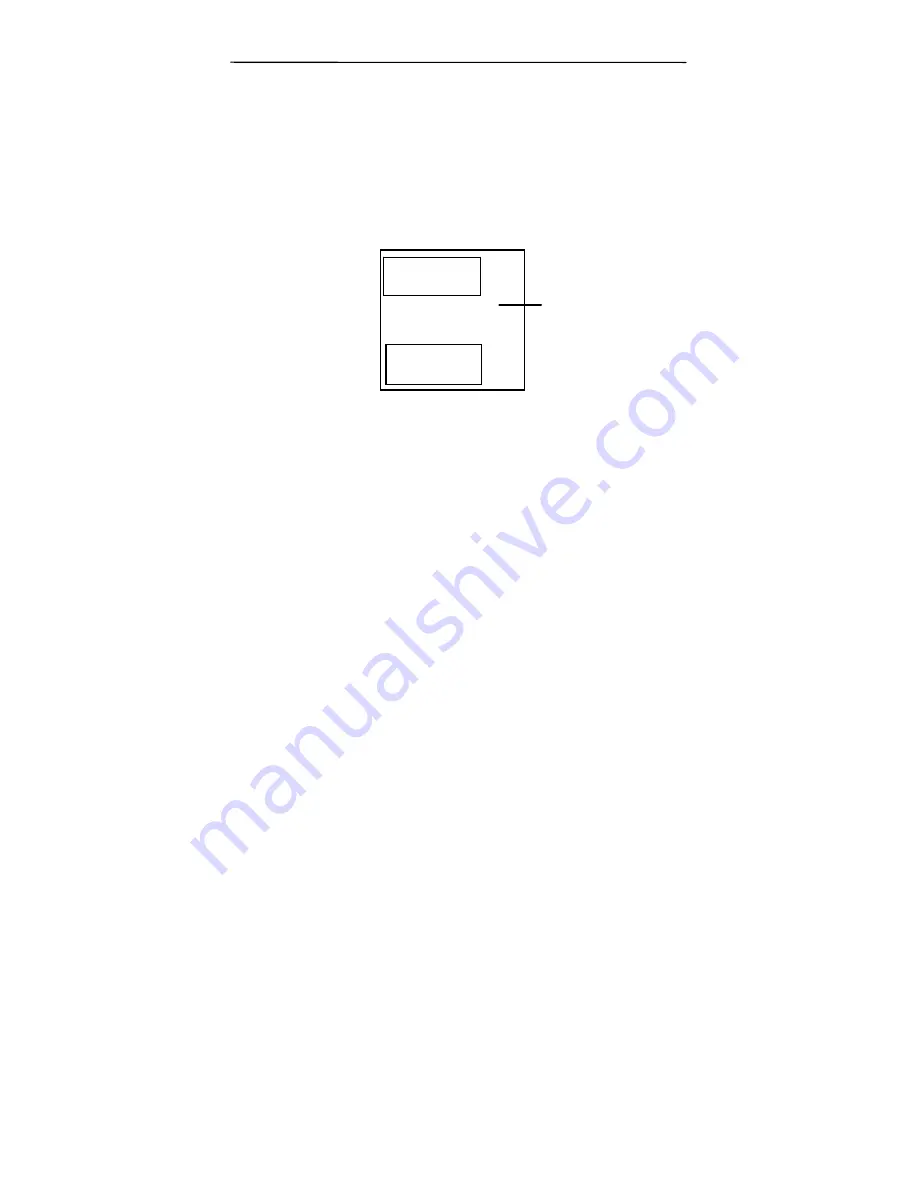
3-2
6.
Press the green Scan button to scan the other side.
Note the delay time is 15 seconds. This means if you have
not pressed the Scan button, after 15 seconds, the scanner
automatically begins scanning the other side of the ID card.
7.
In a moment, the scan is done and the front and rear side
of your ID card will be merged into one single image as
illustrated.
3.2.3
Using the 2-in-1 or 4-in-1 Function
To merge your images,
1.
Select a file format for your output image by pressing the
File format button. Choice includes JPEG, PDF, MPDF.
2.
Choose 2-in-1 or 4-in-1 by pressing the Image Merge
button until the specific LED is illuminated. The 2-in-1 or 4-
in-1 option allows you to scan 2 or 4 pages of your
document and merge them into one single image.
3.
Place the first page of your document on the glass with
your text Face Down.
4.
Press the green Scan button to begin scanning.
z
Nancy Yu
My ID Card
The other side
of ID Card
The final Scan
image
Summary of Contents for BF-1008S
Page 1: ...Intelligent Flatbed Scanner User s Manual Regulatory model BF 1008S Avision Inc ...
Page 16: ......
Page 20: ......
Page 24: ......
Page 30: ......
Page 40: ...4 10 Error Diffusion Image ...
Page 43: ...4 13 Normal Photo Document Threshold 230 Normal Photo Document Threshold 230 ...
Page 54: ...4 24 The Compression tab dialog box ...
Page 56: ...4 26 The Color Dropout dialog box ...
Page 58: ...4 28 Remove Blue Threshold 20 Background 255 Remove Blue Threshold 20 Background Level 210 ...
Page 72: ...4 42 Detection Area Outside the Range Box Top 3 Bottom 7 ...
Page 94: ......
Page 96: ......
Page 102: ......
Page 106: ......
















































