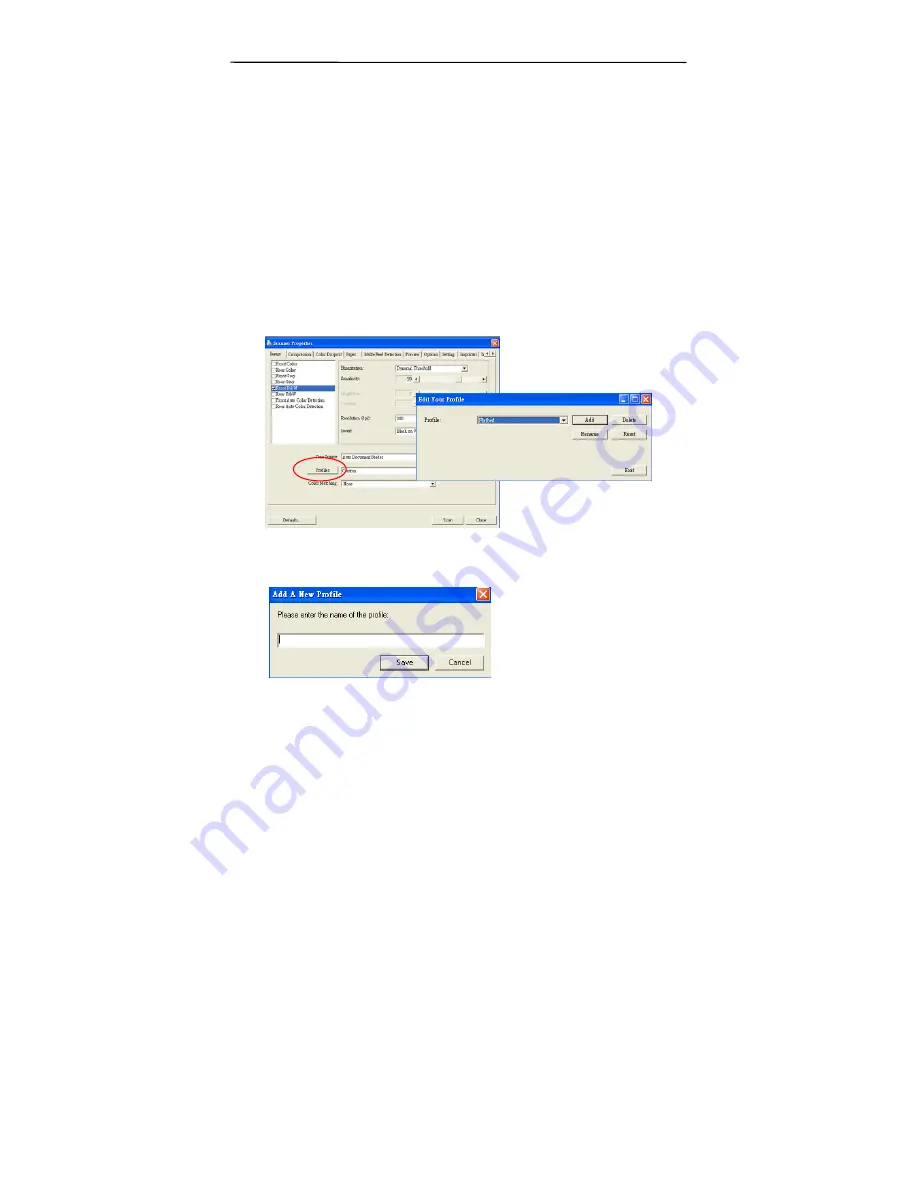
4-20
4.2.6
Editing Profiles
The Scanner Properties dialog box allows you to change and
save your frequently used scan settings into a profile. You can
edit these profiles by renaming or deleting them.
To add a new profile,
1.
Customize your settings. (For example, change your
resolution, image type, cropping method, scan size, or
other scan settings.)
2.
Click the Image tab and then choose “Profiles” to prompt
the “Edit Your Profile” dialog box.
3.
Click “Add” to enter the name of the profile and then
choose “Save”.
4.
The new profile will be saved and shown in the “Profiles”
dropdown list box.
Summary of Contents for BF-1008S
Page 1: ...Intelligent Flatbed Scanner User s Manual Regulatory model BF 1008S Avision Inc ...
Page 16: ......
Page 20: ......
Page 24: ......
Page 30: ......
Page 40: ...4 10 Error Diffusion Image ...
Page 43: ...4 13 Normal Photo Document Threshold 230 Normal Photo Document Threshold 230 ...
Page 54: ...4 24 The Compression tab dialog box ...
Page 56: ...4 26 The Color Dropout dialog box ...
Page 58: ...4 28 Remove Blue Threshold 20 Background 255 Remove Blue Threshold 20 Background Level 210 ...
Page 72: ...4 42 Detection Area Outside the Range Box Top 3 Bottom 7 ...
Page 94: ......
Page 96: ......
Page 102: ......
Page 106: ......
















































