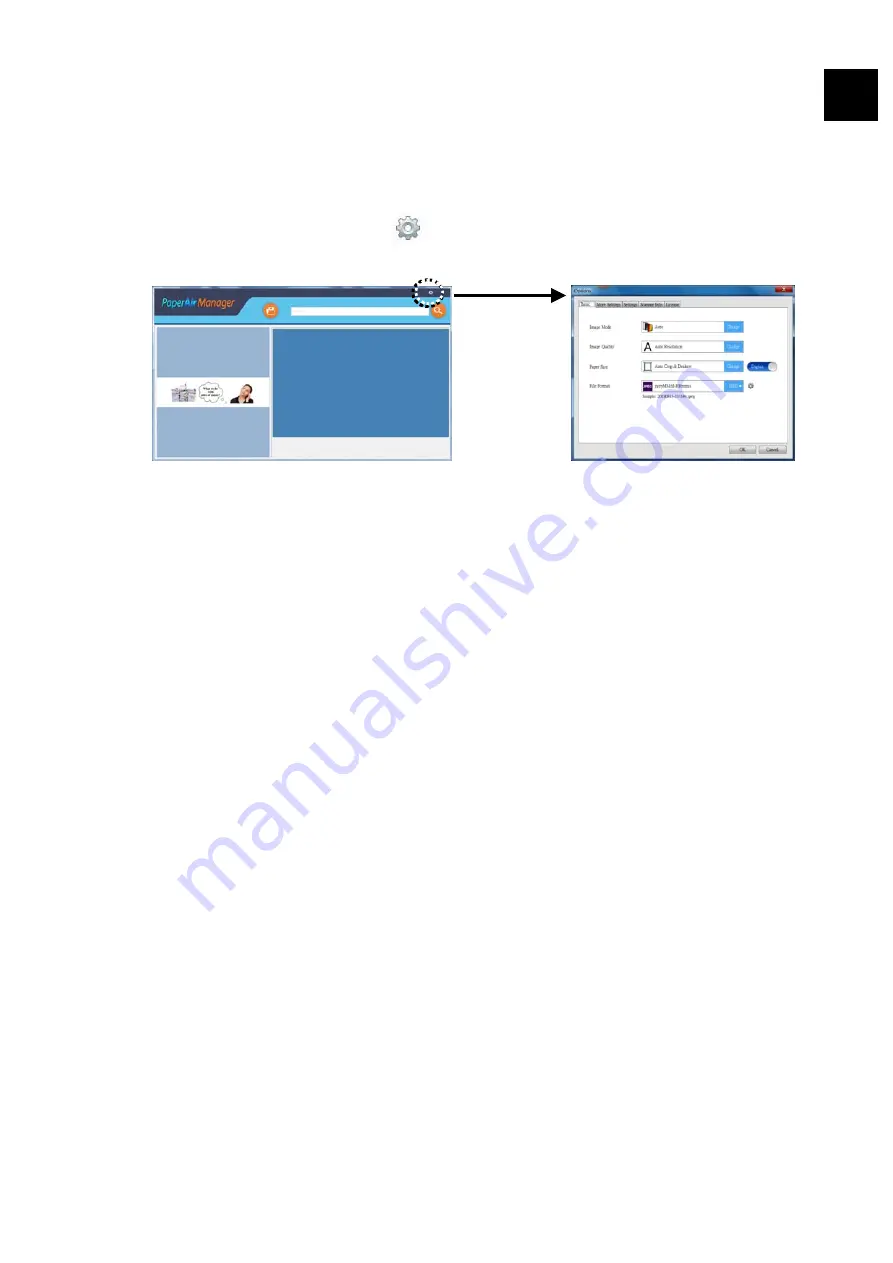Reviews:
No comments
Related manuals for BF-1606B

F35
Brand: Barco Pages: 2

VF Series
Brand: ZKTeco Pages: 46

665
Brand: Xerox Pages: 14

WB2F-100S1B
Brand: IDEC Pages: 2

Quadrus Verifier
Brand: Microscan Pages: 470

Microfilm Scanner 400
Brand: Canon Pages: 34

Microfilm Scanner 500
Brand: Canon Pages: 48

LIDE60
Brand: Canon Pages: 2

Microfilm Scanner 300II
Brand: Canon Pages: 6

Microfilm Scanner 300II
Brand: Canon Pages: 54

Microfilm Scanner 350II
Brand: Canon Pages: 4

MS-350
Brand: Canon Pages: 4

Microfilm Scanner 800II
Brand: Canon Pages: 4

MS-500
Brand: Canon Pages: 4

MS-300
Brand: Canon Pages: 4

S 400 MS 500
Brand: Canon Pages: 6

Scanner
Brand: Canon Pages: 4

PR-200S
Brand: Canon Pages: 2