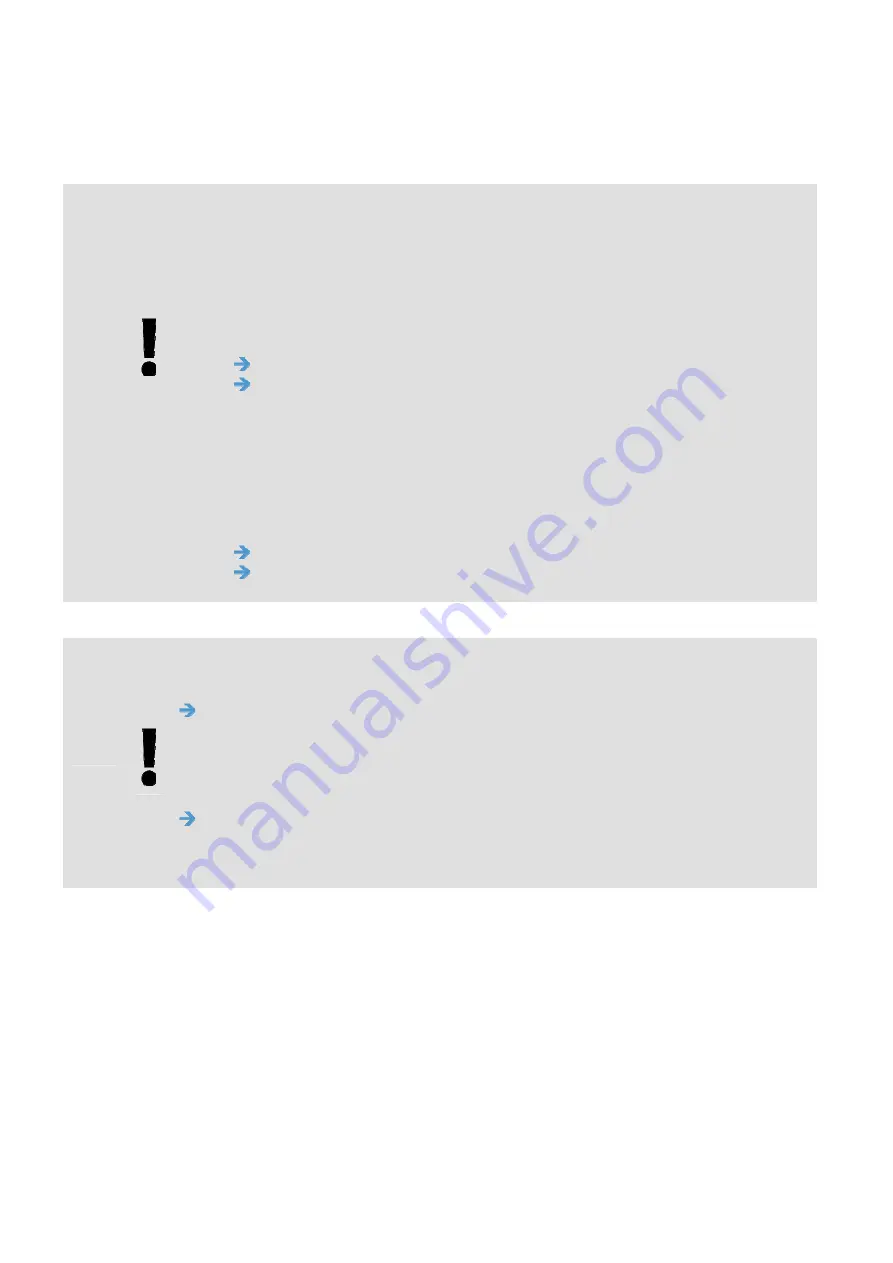
User’s Manual
Completing Your First Scan
14
NOTE
1.
If you are scanning from a mobile device (refer to Chapter 6), the
text recognition process will not be performed and therefore the
scanned images can not be searched.
2.
Note the following factors which may affect the OCR accuracy and
the Search result:
Document contains stamps or handwritten remarks.
Font size too small (If this is the case, try to scan in 600 dpi
(resolution)
3.
PaperAir Manager is able to perform text recognition and include the
recognized text in its search database for all the images (in JPEG,
TIFF, BMP, GIF, PNG file format), pdf files, and Microsoft Office files
(in ppt, pptx, xls, xlsx, doc, docx file format) you have copied and
pasted to the [PaperAir Manager] folder. Yet this feature is only
available on the following conditions:
You have agreed our Privacy Policy during installation.
Your computer is in the internet environment.
SEARCH TIPS
Note PaperAir Manager’s search engine is designed somehow different
with Googles’. If you can not find your document in the first search,
try to enter keywords in different sequence or combination. For
example, if your first entry of keyword is [confidential invoice], you
can try [invoice] or [invoice confidential] to find your document.
You may enter [?] or [*] in the keyword where you are not sure about
its spelling. For example, you may enter T?ipei or T*pei to search for
document text containing Taipei.
















































