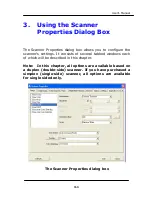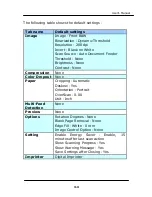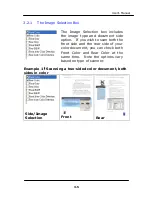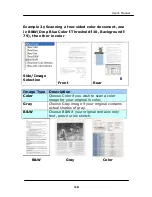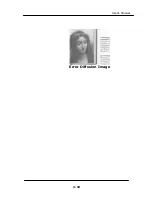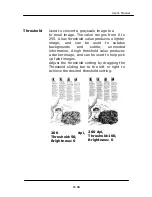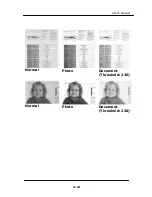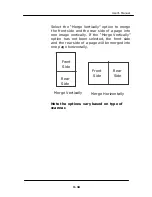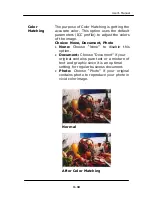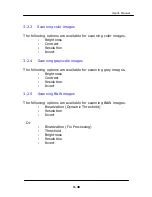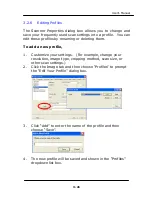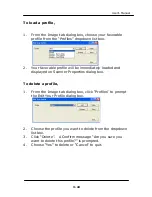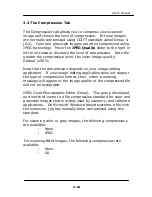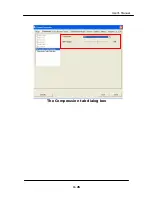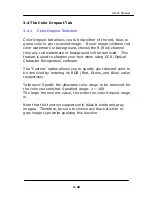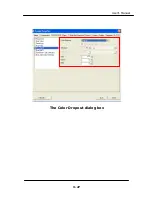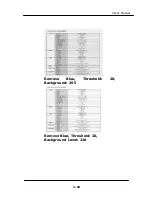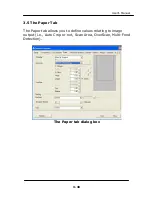User’s Manual
Resolution
A good control of the resolution results a
good detail of an image that scans. The
resolution is measured by dots per inch
(dpi). Normally, the greater the dpi
number, the higher the resolution and the
image file size. Be aware that greater
resolution takes more time to scan, and
more disk space for the scanning image.
For your information, an A4 size color image
scanned at 300 dpi at True Color mode
consumes approximately 25 MB of disk
space. A higher resolution (usually means
over 600 dpi) is only recommended when
you need to scan a small area at True Color
mode.
Choose a resolution value from the drop
down list. The default value is 200 dpi.
Available resolutions are 75, 100, 150,
200,300, 400 and 600. Or you may choose
your desired value by clicking the box in the
right side of the drop down list and press the
arrow key to select your desired value and
then click the Add button to include it in the
drop down list. Note: The resolution is up
to 300 dpi if an imprinter or a MICR reader is
installed or connected to the scanner.
Resolution: 75 dpi
Resolution: 150 dpi
3-15
Summary of Contents for BS-1005S
Page 29: ...User s Manual Error Diffusion Image 3 10 ...
Page 32: ...User s Manual Normal Photo Document Threshold 230 Normal Photo Document Threshold 230 3 13 ...
Page 44: ...User s Manual The Compression tab dialog box 3 25 ...
Page 46: ...User s Manual The Color Dropout dialog box 3 27 ...
Page 62: ...User s Manual Detection Area Outside the Range Box Top 3 Bottom 7 3 43 ...