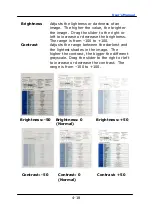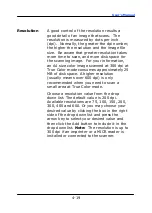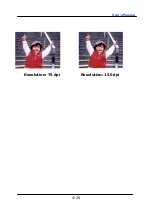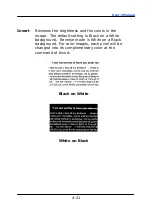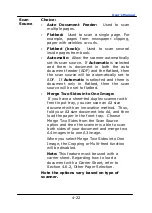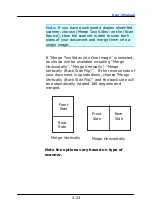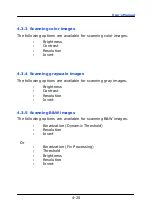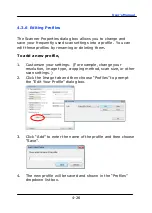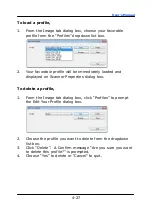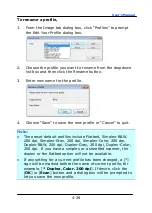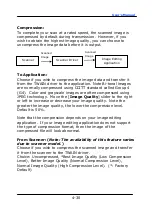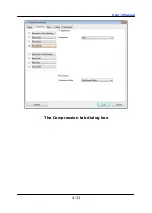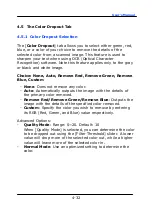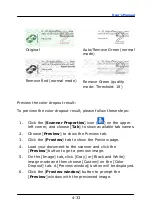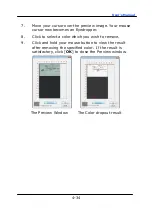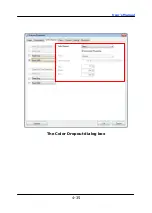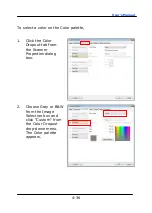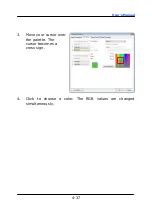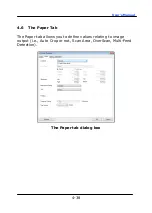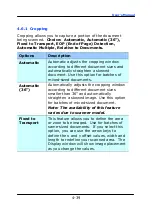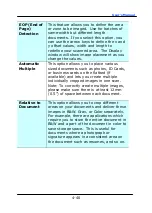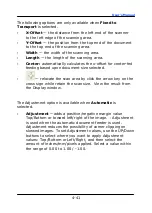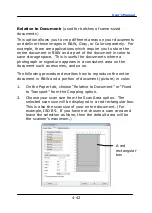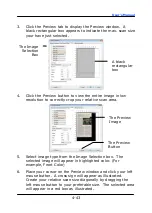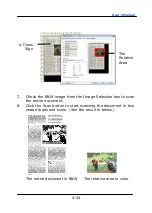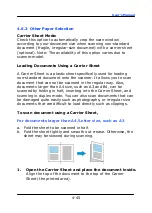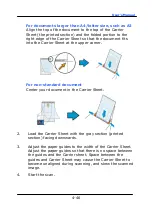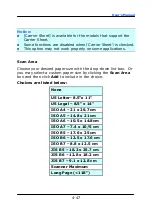User’s Manual
4-32
4.5
The Color Dropout Tab
4.5.1
Color Dropout Selection
The [
Color Dropout
] tab allows you to select either green, red,
blue, or a color of your choice to remove the details of the
selected color from a scanned image. This feature is used to
sharpen your text when using OCR (Optical Character
Recognition) software. Note this feature applies only to the gray
or black and white image.
Choice: None, Auto, Remove Red, Remove Green, Remove
Blue, Custom
-
None
: Does not remove any color.
-
Auto
: Automatically outputs the image with the details of
the primary color removed.
-
Remove Red/Remove Green/Remove Blue
: Outputs the
image with the details of the specified color removed.
-
Custom
: Specify the color you wish to remove by entering
its RGB (Red, Green, and Blue) value respectively.
Advanced Options:
-
Quality Mode
: Range: 0~20. Default: 10
When [Quality Mode] is selected, you can determine the color
to be dropped out using the [Filter Threshold] slider. A lower
value will drop more of the selected color out, while a higher
value will leave more of the selected color in.
-
Normal Mode
: Use an optimized setting to determine the
color.
Summary of Contents for BS-2102B
Page 1: ...Flatbed Scanner User s Manual Regulatory model BS 2102B Avision Inc ...
Page 25: ...User s Manual 4 5 ...
Page 34: ...User s Manual 4 14 Error Diffusion Image Dynamic Threshold Dynamic Threshold AD ...
Page 37: ...User s Manual 4 17 Normal Photo Document Threshold 230 Normal Photo Document Threshold 230 ...
Page 40: ...User s Manual 4 20 Resolution 75 dpi Resolution 150 dpi ...
Page 51: ...User s Manual 4 31 The Compression tab dialog box ...
Page 55: ...User s Manual 4 35 The Color Dropout dialog box ...