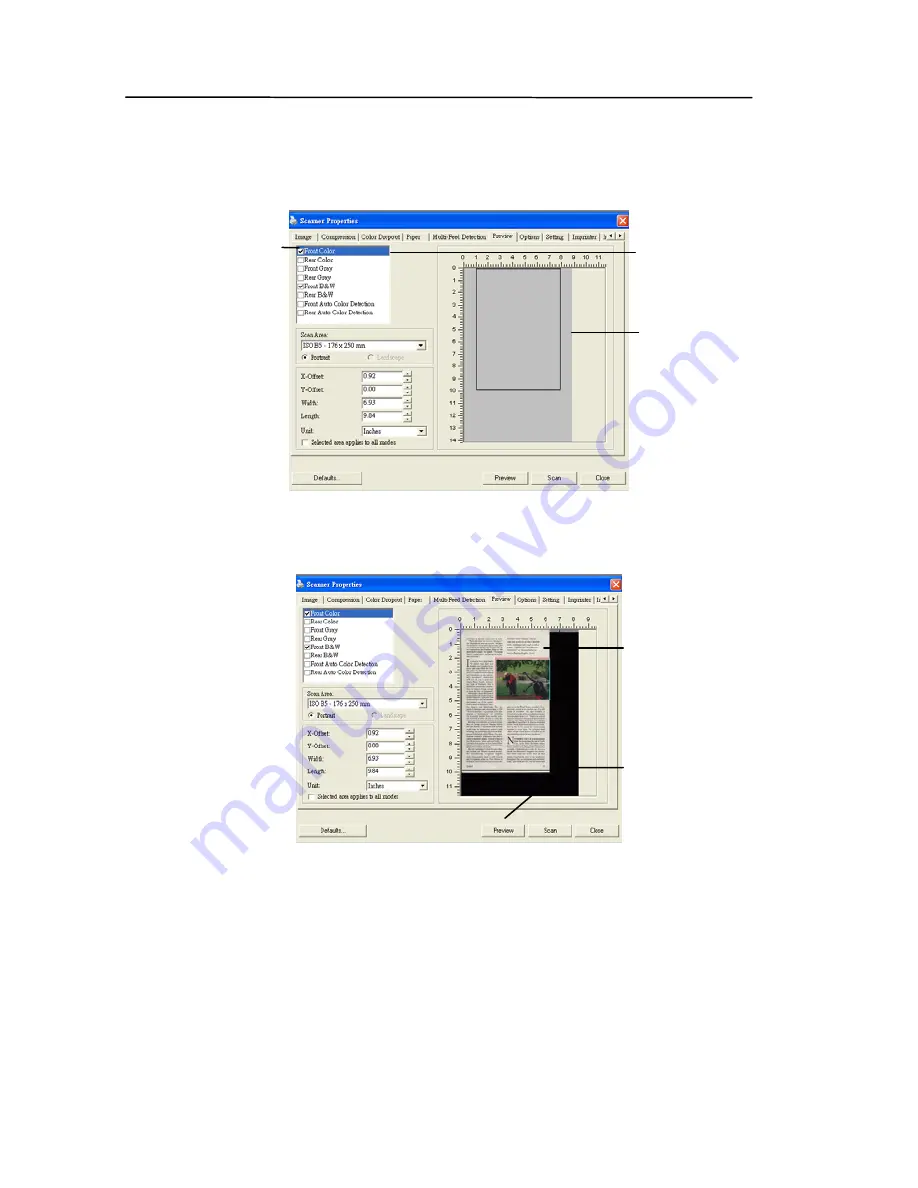
3.
Click the Preview tab to display the Preview window. A
black rectangular box appears to indicate the max. scan
size your have just selected.
The Image
Selection
Box
The selected
image
A black
rectangular
box
4.
Click the Preview button to view the entire image in low
resolution to correctly crop your relative scan area.
The Preview
Image
The Preview
Button
5.
Select image type from the Image Selection box. The
selected image will appear in highlighted color. (For
example, Front Color)
6.
Place your cursor on the Preview window and click your
left mouse button. A cross sign will appear as illustrated.
Create your relative scan size diagonally by dragging the
left mouse button to your preferable size. The selected
area will appear in a red box as illustrated.
4-44
Summary of Contents for DF-0902H
Page 1: ...High Speed Document Scanner User s Manual Regulatory model DF 0902H Avision Inc ...
Page 34: ...Error Diffusion Image 4 10 ...
Page 37: ...User s Manual Normal Photo Document Threshold 230 Normal Photo Document Threshold 230 4 13 ...
Page 48: ...The Compression tab dialog box 4 24 ...
Page 50: ...The Color Dropout dialog box 4 26 ...
Page 52: ...Remove Blue Threshold 20 Background 255 Remove Blue Threshold 20 Background Level 210 4 28 ...
Page 63: ...User s Manual Detection Area Outside the Range Box Top 3 Bottom 7 4 39 ...
Page 89: ...6 2 Roller ADF Pad ...
Page 95: ...6 8 5 Reinsert the paper feed roller cover and snap it into place 6 Close the ADF cover ...
Page 104: ...User s Manual 9 3 Normal Rotated 4 60 Transport Timeout 4 33 Ultrasonic Detection 4 40 ...
















































