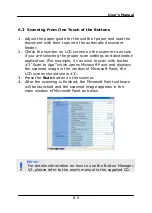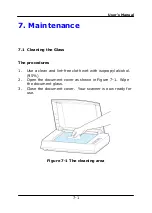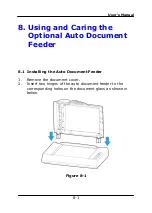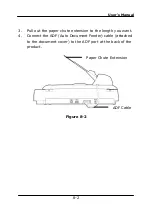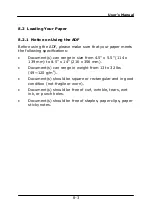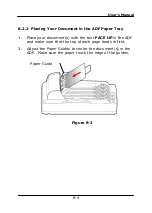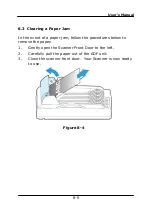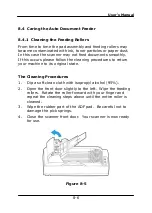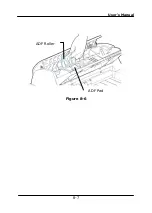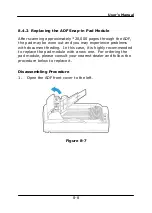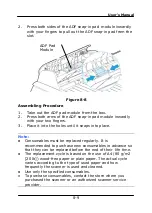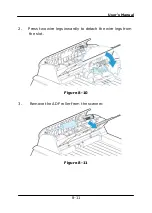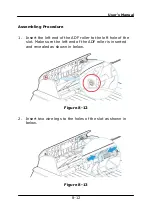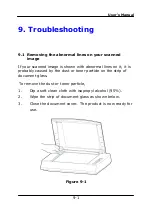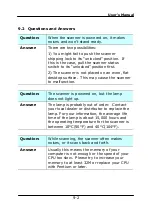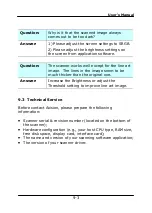User’s Manual
9-1
9.
Troubleshooting
9.1
Removing the abnormal lines on your scanned
image
If your scanned image is shown with abnormal lines on it, it is
probably caused by the dust or toner particle on the strip of
document glass.
To remove the dust or toner particle,
1.
Dip a soft clean cloth with isopropyl alcohol (95%).
2.
Wipe the strip of document glass as shown below.
3.
Close the document cover. The product is now ready for
use.
Figure 9-1
Summary of Contents for DF-1002S
Page 1: ...Bookedge Scanner User s Manual Regulatory model DF 1002S Avision Inc ...
Page 27: ...User s Manual 4 5 ...
Page 36: ...User s Manual 4 14 Error Diffusion Image Dynamic Threshold Dynamic Threshold AD ...
Page 39: ...User s Manual 4 17 Normal Photo Document Threshold 230 Normal Photo Document Threshold 230 ...
Page 51: ...User s Manual 4 30 The Compression tab dialog box ...
Page 53: ...User s Manual 4 32 ...
Page 57: ...User s Manual 4 36 The Color Dropout dialog box ...
Page 117: ...User s Manual 8 7 Figure 8 6 ADF Roller ADF Pad ...