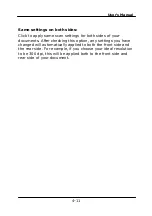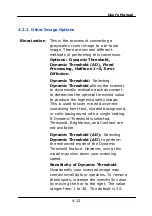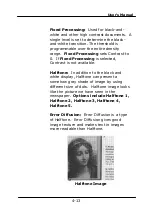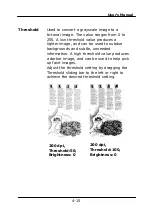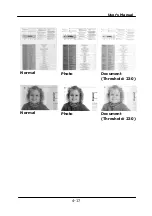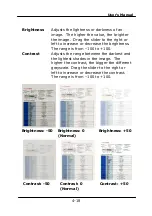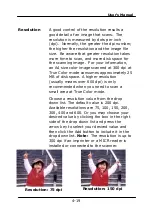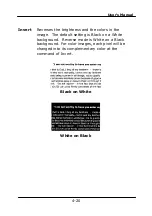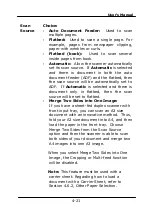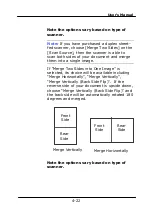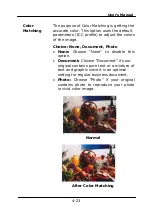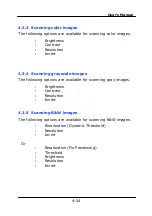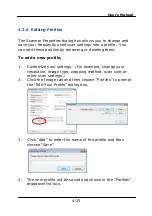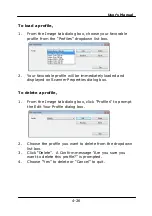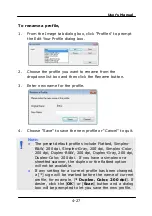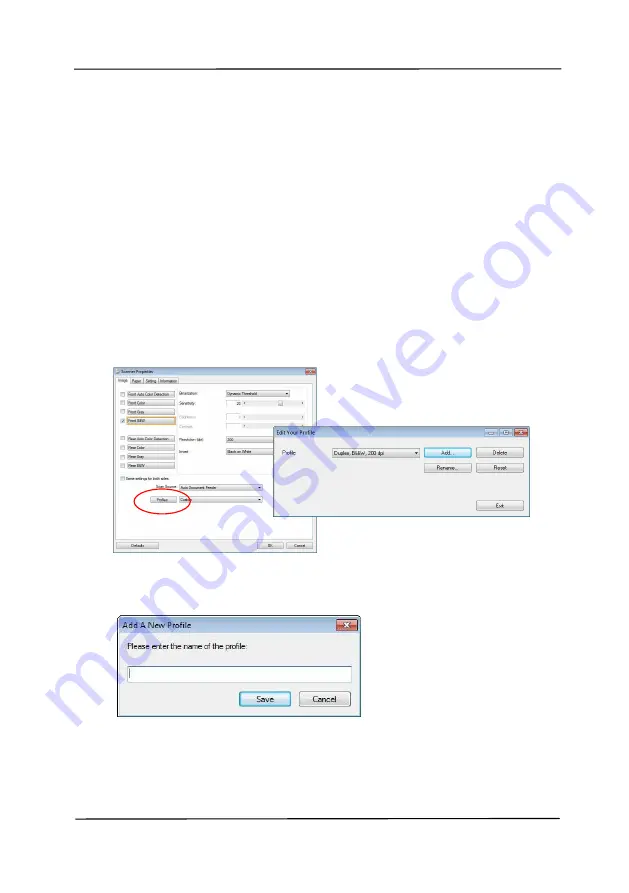
User’s Manual
4-25
4.3.6
Editing Profiles
The Scanner Properties dialog box allows you to change and
save your frequently used scan settings into a profile. You
can edit these profiles by renaming or deleting them.
To add a new profile,
1.
Customize your settings. (For example, change your
resolution, image type, cropping method, scan size, or
other scan settings.)
2.
Click the Image tab and then choose “Profiles” to prompt
the “Edit Your Profile” dialog box.
3.
Click “Add” to enter the name of the profile and then
choose “Save”.
4.
The new profile will be saved and shown in the “Profiles”
dropdown list box.
Summary of Contents for DF-1002S
Page 1: ...Bookedge Scanner User s Manual Regulatory model DF 1002S Avision Inc ...
Page 27: ...User s Manual 4 5 ...
Page 36: ...User s Manual 4 14 Error Diffusion Image Dynamic Threshold Dynamic Threshold AD ...
Page 39: ...User s Manual 4 17 Normal Photo Document Threshold 230 Normal Photo Document Threshold 230 ...
Page 51: ...User s Manual 4 30 The Compression tab dialog box ...
Page 53: ...User s Manual 4 32 ...
Page 57: ...User s Manual 4 36 The Color Dropout dialog box ...
Page 117: ...User s Manual 8 7 Figure 8 6 ADF Roller ADF Pad ...