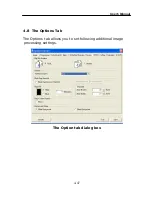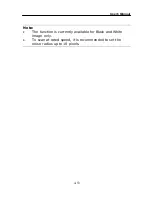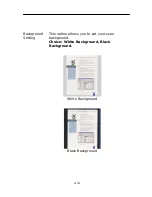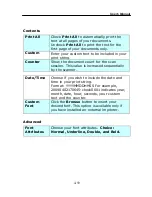Cache
Mode: None, Page Number, Memory
Size.
This option allows you to assign a specified
memory size from the available RAM to
process the image data. By specifying a
smaller memory size, you can free more
memory for other applications you are
running. By specifying a larger memory
size, you can have more memory to
process the image data especially when you
have a large amount of documents needed
to be scanned.
You can also specify your memory size by
the page number. For your information, an
A4 color document scanning at 300 dpi
consumes approximates 24MB.
Image Count
When the selected cache mode is “none”,
the image count option allows you to assign
number of pages you need to scan. For
example, if you wish to scan the first two
pages, simply move the page slider to 2,
and the scan action will be stopped when
the scanning of the first two pages have
been completed.
Barcode
Detection
Check this option to enable detecting and
recognizing barcode in your document.
After the detecting process, an
avbarcode.ini file will be generated and
stored in your system drive, for example,
Windows\avbarcode.ini.
Note: The availability of this feature varies
based on type of scanner.
4-56
Summary of Contents for FF-0901H
Page 1: ...Sheet fed Duplex Scanner User s Manual Regulatory model FF 0901H Avision Inc ...
Page 36: ...Error Diffusion Image 4 10 ...
Page 39: ...User s Manual Normal Photo Document Threshold 230 Normal Photo Document Threshold 230 4 13 ...
Page 50: ...The Compression tab dialog box 4 24 ...
Page 52: ...The Color Dropout dialog box 4 26 ...
Page 54: ...Remove Blue Threshold 20 Background 255 Remove Blue Threshold 20 Background Level 210 4 28 ...
Page 65: ...User s Manual Detection Area Outside the Range Box Top 3 Bottom 7 4 39 ...
Page 100: ...Document 8 2 ...